
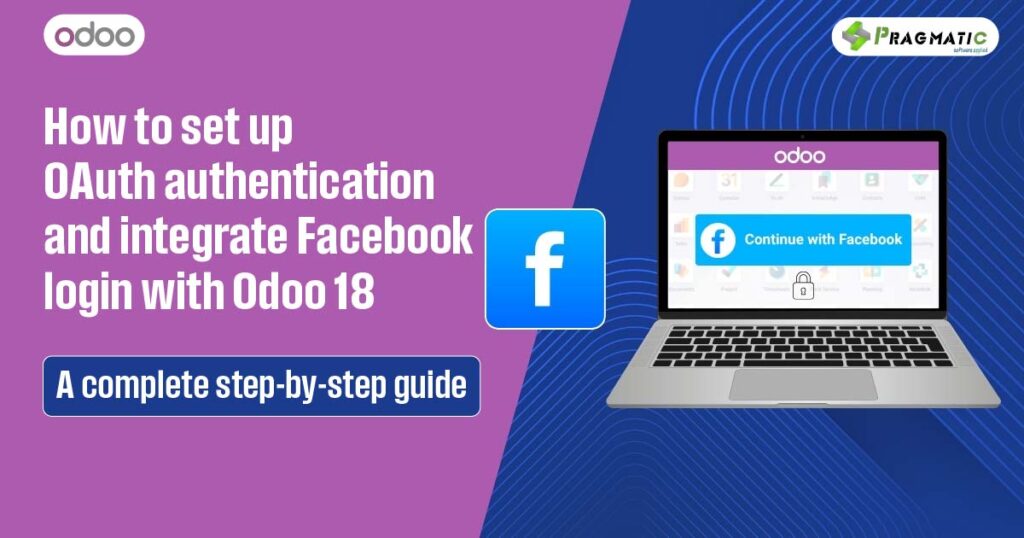
Let’s suppose your users land on your Odoo portal and, instead of fumbling with yet another password, they simply click “Log in with Facebook.” It’s fast, familiar and secure.
Integrating Facebook login with Odoo 18 via OAuth authentication means less friction, fewer forgotten passwords and a more modern user experience.
Plus, you leverage Facebook’s robust security and authentication protocols, giving your users peace of mind and your business a professional edge.
OAuth is an open standard for access delegation – think of it as a secure handshake between your Odoo system and Facebook.
When a user chooses to log in with Facebook, Odoo redirects them to Facebook, where they authenticate. Facebook then sends a secure token back to Odoo, confirming the user’s identity—no passwords exchanged, no sensitive data stored unnecessarily.
Before we dive in, make sure you have –
Having these ready will make the process smooth and frustration-free.
Now, let’s set up the OAuth redirect :
Let’s switch to your Odoo backend :
Now, let’s connect the dots :
The moment of truth!
If everything’s set up correctly, you’ll see a new user created in Odoo with your Facebook email, or your existing user will be linked.
Try it with a test account first to make sure everything flows smoothly.
1) Redirect URI Mismatch
Double-check that the URI in Facebook matches your Odoo instance exactly – no trailing slashes or typos.
2) App Still in Development Mode
If your app isn’t live, only admins and testers can use it. Switch to Live mode for public access.
3) SSL Requirement
Facebook OAuth only works with HTTPS. Make sure your domain is SSL-enabled.
4) Missing Email Permission
If users don’t have an email on Facebook or you haven’t requested the right permissions, Odoo may not link accounts correctly.
5) Clear Browser Cache
Sometimes, browser caching can cause weird issues – clear your cache if you run into unexpected problems.
1) Keep Your App Secret Confidential
Never share your Facebook App Secret or expose it in client-side code.
2) Limit App Permissions
Only request the permissions you truly need from Facebook.
3) Monitor Login Activity
Regularly check Odoo’s user logs for suspicious login attempts.
4) Update Regularly
Keep both Odoo and your Facebook app up-to-date for the latest security patches.
5) Document Your Process
Make a note of your configuration steps for future reference or team members.
Setting up OAuth authentication and Facebook login in Odoo 18 can feel overwhelming, especially if you’re new to OAuth or managing a live business platform.
If you need tailored advice, troubleshooting or want to explore even more advanced integrations, our team at Pragmatic is here to help.
Let’s make your Odoo experience seamless, secure and future-ready.
Q1: Can I enable Facebook login for both internal and portal users in Odoo 18?
Yes, you can configure Facebook OAuth for any user type by adjusting the OAuth provider settings in Odoo.
Q2: What happens if a user’s Facebook email matches an existing Odoo account?
Odoo will link the accounts, allowing seamless login with either method.
Q3: Is it possible to customize the Facebook login button on the Odoo login page?
Absolutely! You can modify the login page using Odoo’s website builder or custom modules for a branded experience.
Q4: Do I need to pay extra for Facebook OAuth integration in Odoo?
No, both Odoo’s OAuth feature and Facebook Login are free to use.
Q5: What if I want to support other social logins like Google or LinkedIn?
Odoo’s OAuth framework supports multiple providers. Just repeat the process with the relevant app credentials.
Leave a Reply
You must be logged in to post a comment.