
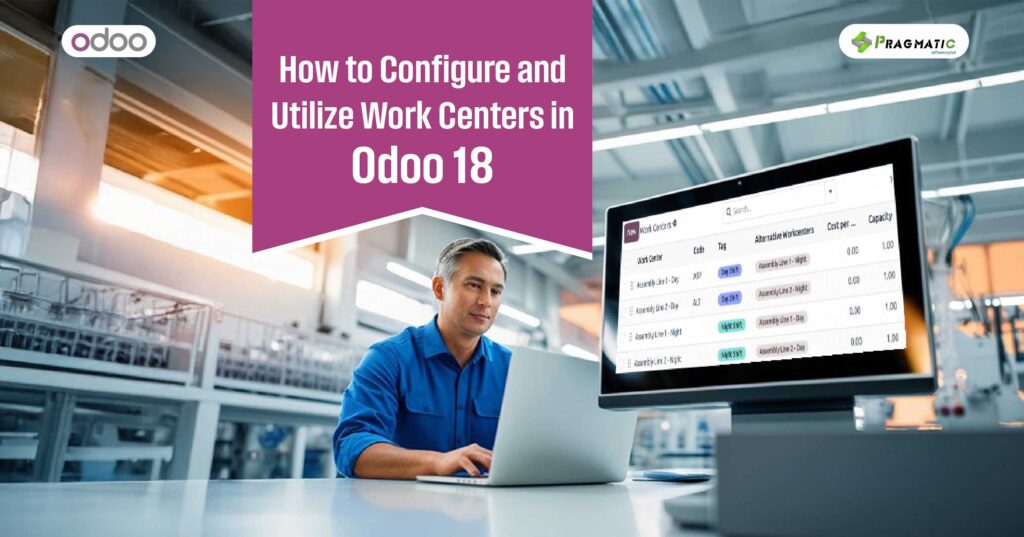
Work centers are pivotal in optimizing manufacturing workflows within Odoo 18. They represent physical or logical locations where production tasks occur, such as assembly lines, packaging stations, or quality control hubs. Proper configuration ensures efficient resource allocation, reduced bottlenecks, and real-time performance tracking. This guide walks through setup, advanced utilization, and best practices for maximizing productivity.
Before diving into setup, understand these core parameters that define a work center’s functionality:
1. Access the Work Center Module
Navigate to Manufacturing > Configuration > Work Centers in your Odoo dashboard. Click Create to start configuring a new center.
2. Define Basic Details
3. Set Capacity and Efficiency Metrics
4. Configure Operational Hours
Define working hours and downtime (e.g., 8 AM–6 PM, Monday–Friday) to ensure realistic scheduling.
5. Link to Production Routes
Attach work centers to production routes, ensuring seamless transitions between manufacturing stages (e.g., assembly → quality check).
Real-Time Monitoring and Reporting
Odoo 18 provides dashboards for tracking:
Managing Work Orders
Configuring and utilizing work centers effectively in Odoo 18 is essential for streamlining manufacturing operations and enhancing overall productivity. By setting clear capacities, tracking efficiency, and integrating work centers with production routes and BoMs, businesses can minimize downtime, optimize resource use, and gain valuable insights into operational performance. Regular monitoring and continuous improvement based on real-time data ensure that manufacturing processes remain agile and cost-effective.
If you’re looking to implement or optimize your Odoo 18 manufacturing setup, partnering with experienced professionals can make all the difference.
Ready to streamline your manufacturing workflows with Odoo 18? Contact Pragmatic Techsoft today for expert guidance and customized solutions that fit your business needs.
Leave a Reply
You must be logged in to post a comment.