
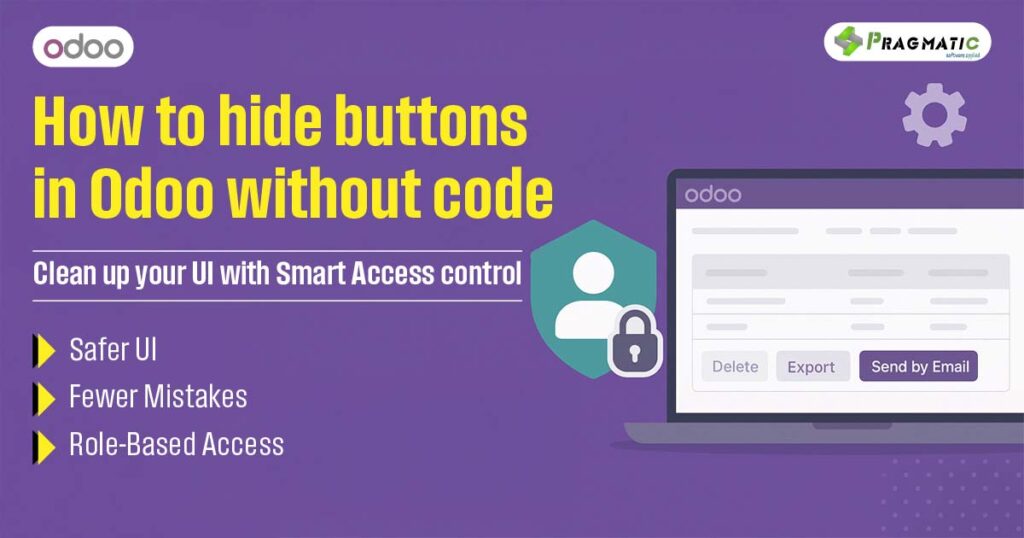
👋 Let’s start with a simple truth …
Have you ever looked at a user’s screen in Odoo and thought, “Why do they even need to see that button?”
Maybe it’s the “Delete” button on a validated invoice. Or the “Send by Email” button on a draft sales order. Or perhaps your HR assistant accidentally clicked “Duplicate” on an employee contract, just trying to view it.
These aren’t rare incidents – they’re symptoms of something deeper.
Odoo, as powerful and flexible as it is, often shows too much to too many people. And while its built-in access rights help control broad permissions, they often fall short when you want to fine-tune the user interface itself.
The good news? You don’t need a developer to fix this.
The better news? You can do it without writing a single line of code.
Let’s explore how.
Every business user doesn’t need access to every function.
In fact, showing more options than necessary can be a liability :
At its core, these problems boil down to a lack of granular control over user interface elements in Odoo.
And while Odoo’s native access rights and record rules can limit access to records and models, they don’t let you hide or show buttons on the screen.
Not unless you customize the XML views… and let’s be honest, that’s not always scalable.
You can clean up a lot of UI clutter by hiding specific buttons that most users don’t need, shouldn’t use, or might misuse.
Every one of these buttons, while useful, serves a very specific purpose – and usually for a specific role. When shown to everyone, they clutter the interface, cause confusion, and in some cases, risk the integrity of your business data.
Let’s quickly compare the old way vs the new way of managing button visibility.
In the past, if you wanted to hide a button from a specific user group in Odoo, you had to :
It worked, yes – but it was costly, time-consuming and fragile when upgrading to new Odoo versions.
With the Pragmatic Access Management module, you can:
This is where the future of Odoo usability is heading – toward self-service configuration, smarter workflows and safer interfaces.
Let’s look at some real-world, cross-functional examples where hiding buttons makes a tangible difference :
Let’s introduce the hero behind this smart UI control – Pragmatic Access Management by Pragmatic Techsoft Pvt. Ltd.
This Odoo app allows businesses to manage fine-grained UI permissions without writing code.
You can also assign these access settings per user, per model, or per UI element, offering the ultimate flexibility.
Let’s walk through how you can use this module to hide buttons.
Navigate to Settings > Activate Developer Mode.
Go to Settings > Technical > Button/Tab Access
You’ll see a list of buttons tied to that model.
Navigate to Users > Access Management
No restarts. No technical deployment. Just results.
To get the most from UI control in Odoo, follow these tips :
If your Odoo users ever said,
“I’m afraid to click the wrong thing,”
then this module might be what you need.
Pragmatic Access Management brings control, clarity, and customization to your ERP environment – without code, complexity, or compromise.
👉 Want to see how it would work in your environment?
Request a free personalized demo and explore the possibilities – on your terms.
Q: Can I hide buttons for some users but not others?
Yes, configuration is user-specific and model-specific.
Q: Does this affect system performance?
No. The app works via UI-layer controls and does not impact backend performance.
Q: Can I hide custom buttons added by another module?
Yes, as long as the button is tied to a model and fetched via the config screen.
Q: Will this break during Odoo upgrades?
No, because it’s a modular configuration—not custom code injection.
Q: Can I try this before buying?
Yes, the provider offers a free demo on request.
Leave a Reply
You must be logged in to post a comment.