

One of the most practical business principles dictates, “The best marketing is happy customers.” At Pragmatic, we take this command quite seriously. Customers who express their product concerns, functional issues, or seek technical assistance should always be acknowledged with an empathetic approach. Our customer support mechanism springs into action to make sure the customer receives the best possible solution.
Odoo Helpdesk brings the client and customer support team onto a common platform. Users can conveniently access the module to raise their issues through a set of easy-to-use functionalities. The same functionalities also enable the technical team to address and document the issue. Companies can actively listen to concerns, analyze patterns, and initiate improvisations in our products and services. The sole objective of this module is to help our clients drive business patronage through a world-class user experience. Let’s move on to the features of helpdesk module-
Odoo Helpdesk Module by Pragmatic offers versatile functions to enhance the customer service experience. Users can raise tickets, attach screenshots of issues, track the status of the issue, and much more. You can also check the log of the tickets where all the logs of the issues will reflect along with their updated status. Below are the key features of the module:


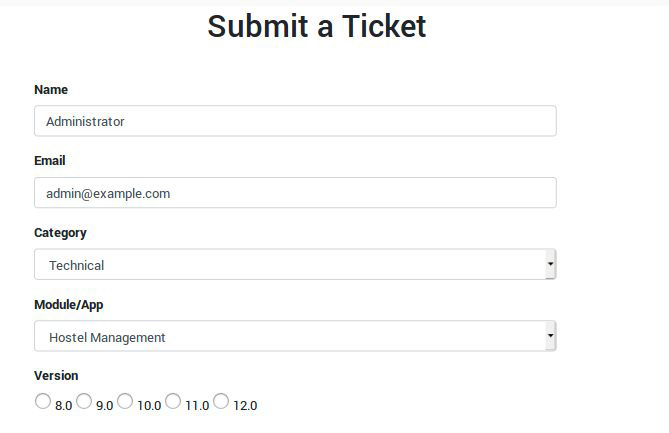
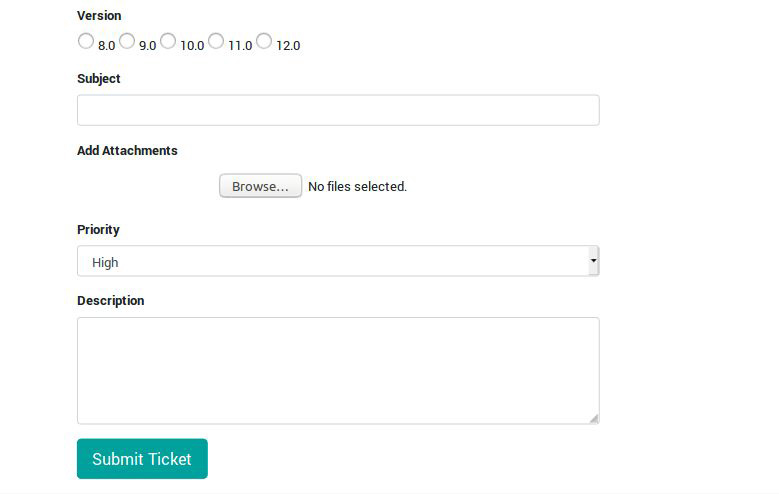

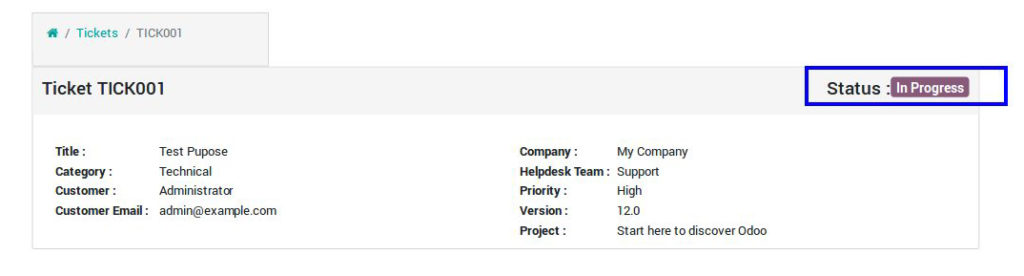

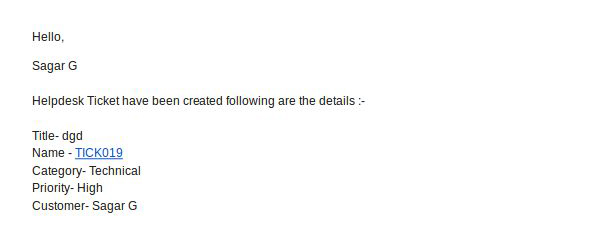

-You can assign and create teams for different departments of the organization.

Technical Support, Functional, and many other categories can be configured based on the member hierarchy in the team.

Based on the gravity of the issue, user can also set the priority to high, medium, or low in this section

The tickets submitted by users from the website also will also show under the Helpdesk module in the Helpdesk Tickets section. Here user can even create a new ticket based upon the call/email received.


Odoo Helpdesk is bifurcated into three main categories – Technical, Functional, and Support. Users will be reached as per the category selected while submitting the ticket. This will ensure the right department works on resolving the issue. It will empower organizations to offer better turnaround time which is critical for customer retention.
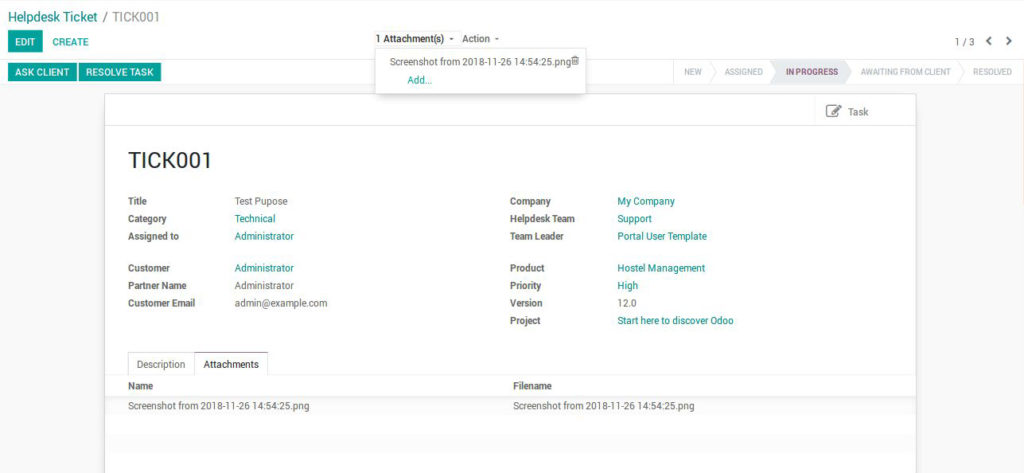
Leave a Reply
You must be logged in to post a comment.