
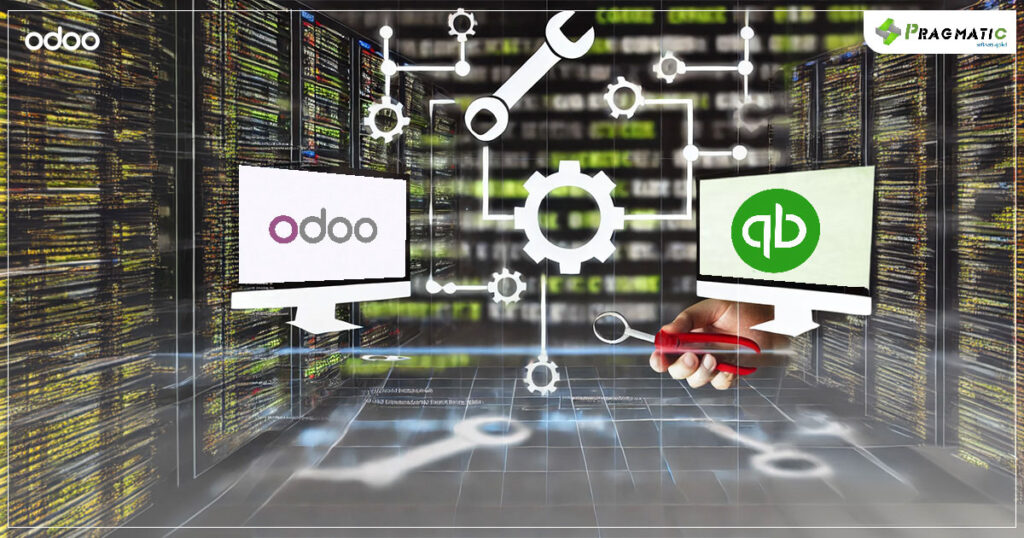
Integrating Odoo with QuickBooks Desktop (QBD) has become a necessity for many companies seeking to streamline their financial operations.
However, like any integration, the Odoo & QuickBooks Desktop Connector is not without its challenges. Users often face synchronization errors, data mismatch issues and other technical glitches that can disrupt workflow.
This blog will explore the best practices for troubleshooting errors with the Odoo & QuickBooks Desktop Connector, offering actionable insights to ensure smooth integration and operation.
Before diving into troubleshooting, it’s essential to identify the common issues that users face when integrating Odoo with QuickBooks Desktop. Some of these challenges include :
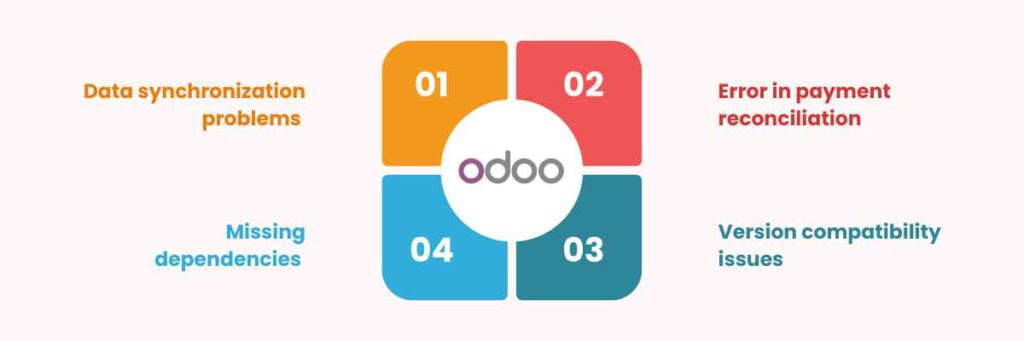
1) Data synchronization problems : Data discrepancies between Odoo and QuickBooks are one of the most frequent issues. This can occur due to improper configuration or version mismatches.
2) Error in payment reconciliation : Payments may not sync correctly between the two platforms, leading to reconciliation errors.
3) Version compatibility issues : Using incompatible versions of Odoo or QuickBooks can result in unexpected errors during integration.
4) Missing dependencies : The connector may require certain Odoo modules or dependencies that are not installed, leading to functional errors.
1. Ensure compatibility between versions
The first step in troubleshooting is to ensure that the versions of Odoo and QuickBooks Desktop are compatible with each other. The Odoo QuickBooks Desktop Connector is designed to work seamlessly with specific versions of both platforms. Always refer to the latest Odoo 17 documentation to verify compatibility.
TIP : Regularly update both Odoo and QuickBooks to the latest stable versions to minimize compatibility issues.
2. Check data mapping and synchronization settings
Proper data mapping is crucial for seamless synchronization between Odoo and QuickBooks. Errors in mapping can lead to data discrepancies, such as incorrect customer information or misplaced transactions.
STEPS TO VERIFY DATA MAPPING
3. Utilize Odoo’s logging mechanism
Odoo’s logging system is a powerful tool for troubleshooting errors. It allows you to track the integration process and pinpoint where issues occur. By analyzing logs, you can identify common errors such as authentication failures, missing data fields or incorrect configurations.
STEPS TO ACCESS LOGS
TIP : Regularly review the logs, especially after major synchronization events or updates to the system.
4. Verify network and firewall settings
Integration issues may also arise due to network or firewall configurations that block communication between Odoo and QuickBooks Desktop.
STEPS TO TROUBLESHOOT NETWORK ISSUES
Error Resolution : If the connection fails, consult your network administrator to adjust the settings accordingly.
5. Regular backups and data integrity checks
Data integrity is critical when syncing two systems. Regular backups of both Odoo and QuickBooks Desktop databases are essential to prevent data loss during troubleshooting.
BEST PRACTICES FOR DATA BACKUP
TIP : Implement an automated backup solution that ensures data is consistently saved without manual intervention.
1. Manual data correction
Sometimes, automated synchronization may fail to resolve data discrepancies. In such cases, manual data correction might be necessary.
STEPS FOR MANUAL CORRECTION
Error resolution : After correction, re-run the synchronization process to ensure the issue is resolved.
2. Consult Odoo community forums
The Odoo community is a valuable resource for troubleshooting complex issues. Many users and developers share their experiences and solutions on forums, which can provide insights into resolving uncommon problems.
3. Engage professional support
If you encounter persistent issues that cannot be resolved internally, consider engaging professional support from experts like Pragmatic Techsoft. With extensive experience in Odoo integrations, Pragmatic Techsoft can provide tailored solutions to ensure your Odoo & QuickBooks Desktop Connector operates smoothly. Various services that we offer are :
A mid-sized retail company recently faced significant challenges in synchronizing their sales data between Odoo and QuickBooks Desktop. Despite following standard procedures, they encountered frequent data mismatches and failed synchronizations.
We implemented the following solutions:
OUTCOME : The retailer experienced a significant reduction in synchronization errors, achieving a 95% success rate in data integration between Odoo and QuickBooks Desktop.
Effective troubleshooting of the Odoo & QuickBooks Desktop Connector requires a systematic approach, combining best practices in version management, data mapping and network configuration with advanced techniques such as manual data correction and leveraging community resources.
By following these guidelines, businesses can minimize integration errors, ensuring smooth and reliable operations.
Stay tuned to our Pragmatic Techsoft blog for more insights on Odoo 17 and the latest trends in ERP solutions.
If you’re facing challenges with your Odoo & QuickBooks Desktop integration, don’t hesitate to connect with our expert team for tailored support.
Leave a Reply
You must be logged in to post a comment.