
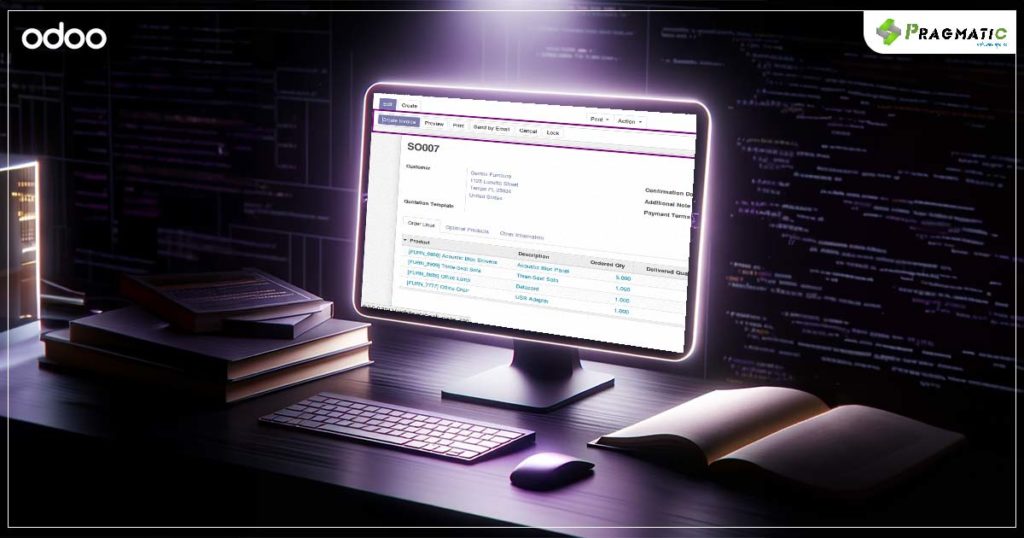

1) Hit the Advanced Search button in the list view of the model you’re exploring and a window of search criteria will greet you.
2) Choose your field, select an operator like ‘Equal to’, and input your search term. Add more criteria if needed, and hit the Search button to see the magic happen.
Frequent searches? Create your own search view via Settings > Views > Create > Search View.
Name your view, specify the model, and define your search criteria to make future searches a breeze.
Create a file named my_search_view.xml in your Odoo module and add the following code :

Odoo 17 offers date, number, text and relationship filters to refine your searches further.
Access these by clicking on the Filters button in the Advanced Search window, select your desired filter, specify the criteria and add it to your search.
Examples to Get You Going :
Discover sales orders from the last week, customers who placed orders in the last month, or products priced above $100 with just a few clicks.
Odoo 17’s Advanced Search Functionality is a powerful tool waiting to be harnessed. This feature, paired with custom search views, can significantly elevate your user experience, making data navigation a breeze.
At Pragmatic Techsoft, we excel in transitioning businesses to updated Odoo versions, ensuring a seamless migration with a legacy of successful transitions. Our technical expertise ensures smooth transitions, intact data integrity and optimal utilization of new features.
Stay connected with our website and blogs for more insightful guides on Odoo 17 and unfold the endless possibilities it holds for your business.
Leave a Reply
You must be logged in to post a comment.