
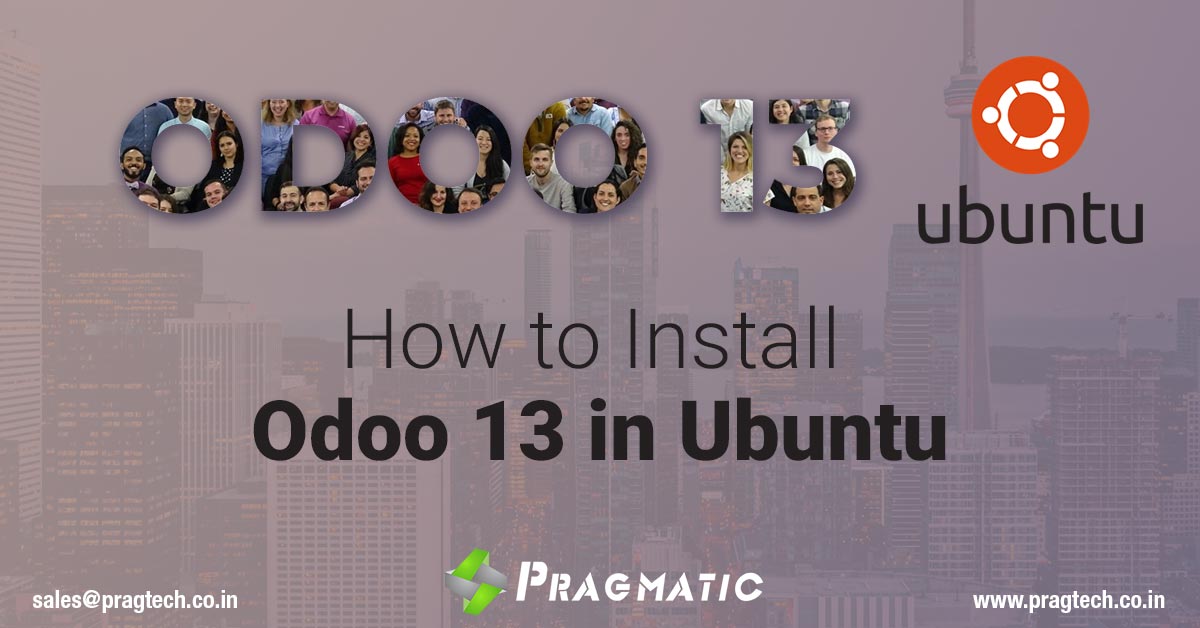
Odoo 13 is one of the most anticipated version of Odoo which is expected to be officially unveiled at the Odoo Experience 2019 scheduled in October. The upcoming version is under development and is expected to introduce several new features that will enhance the functionality of the application.
To install Odoo 13 in Ubuntu 19.04 you have to follow the following steps –
sudo apt-get update
sudo adduser -system -home=/opt/odoo -group odoo
sudo apt-get install -y postgresql
After the installation start use the below commands to start the postgresql database server
sudo service postgresql start
Then create a database user for odoo
sudo su – postgres
createuser –createdb –username postgres –no-createrole –no-superuser –pwprompt odoo
exit
sudo apt-get install -y python3-pip
Install Python Dependencies for Odoo 12
To switch in to the odoo user and then install the dependency packages.
pip3
install Babel decorator docutils ebaysdk feedparser gevent greenlet
html2text Jinja2 lxml Mako MarkupSafe mock num2words ofxparse passlib
Pillow psutil psycogreen psycopg2 pydot pyparsing PyPDF2 pyserial
python-dateutil python-openid pytz pyusb PyYAML qrcode reportlab
requests six suds-jurko vatnumber vobject Werkzeug XlsxWriter xlwt
xlrd polib
sudo apt-get install -y npm
sudo ln -s /usr/bin/nodejs /usr/bin/node
sudo npm install -g less less-plugin-clean-css
sudo apt-get install -y node-less
sudo python3 -m pip install libsass
Switch to odoo user
sudo su – odoo -s /bin/bash
Download odoo 13 latest zip file and finally unzip the file.
wget
https://nightly.odoo.com/master/nightly/src/odoo_13.0alpha1.latest.zip
unzip odoo_13.0alpha1.latest.zip
And then rename the directory name to odoo. Also copy odoo file in the setup directory to main odoo directory and rename it to odoo-bin.
sudo vim /etc/odoo-server.conf
Copy the below content in configuration file.
[options]
; This is the password that allows database operations:
; admin_passwd = admin
db_host = False
db_port = False
db_user = odoo
db_password = False
logfile = /var/log/odoo/odoo-server.log
addons_path = /opt/odoo/odoo/addons
Change permission and also the user ownership of configuration file as bellow
sudo chown odoo: /etc/odoo-server.conf
sudo chmod 640 /etc/odoo-server.conf
sudo mkdir /var/log/odoo
sudo chown odoo:root /var/log/odoo
sudo vim /etc/init.d/odoo-server
Then change ownership and permission
sudo chmod 755 /etc/init.d/odoo-server
sudo chown root: /etc/init.d/odoo-server
To start the odoo server
sudo /etc/init.d/odoo-server start
Stop the odoo server
sudo /etc/init.d/odoo-server stop
View the odoo log files
tailf /var/log/odoo/odoo-server.log
Now, if you want to add this service to begin on boot up run the below command
update-rc.d odoo-server defaults
sudo su – odoo -s /bin/bash
python3 /opt/odoo/odoo-bin
Then go to web browser to access odoo12
http://localhost:8069
Or
http://0.0.0.0:8069
To print PDF reports need to install right version of wkhtmltopdf.
sudo wget https://builds.wkhtmltopdf.org/0.12.1.3/wkhtmltox_0.12.1.3-1~bionic_amd64.deb
sudo apt install ./wkhtmltox_0.12.1.3-1~bionic_amd64.deb
sudo cp /usr/local/bin/wkhtmltoimage /usr/bin/wkhtmltoimage
sudo cp /usr/local/bin/wkhtmltopdf /usr/bin/wkhtmltopdf
To know more about how to install Odoo 13 in Ubuntu, get in touch with us at sales@pragtech.co.in
Leave a Reply
You must be logged in to post a comment.