

Salesforce is the innovative company behind the world’s #1 CRM platform. Salesforce software is cloud-based, so it doesn’t require a team of IT experts to set up or manage — you just log in and start using it.
Faster, Cheaper. Easier. Better. Salesforce takes your business to the next level. Salesforce’s customer relationship management software instantly streamlines and automates your business processes. By creating infrastructure-as-a-service, your business allows sales, marketing, and support teams to work in sync and see important sales and customer data with more width and breadth, freeing them up to generate new clients and better service existing ones.

Fig. 1.0
Click to Install Pragmatic Salesforce Connector Odoo App. It is available for odoo version 9.0, 10.0 and 11.0
Pragmatic Salesforce Connector is a Odoo App which allows following operations:
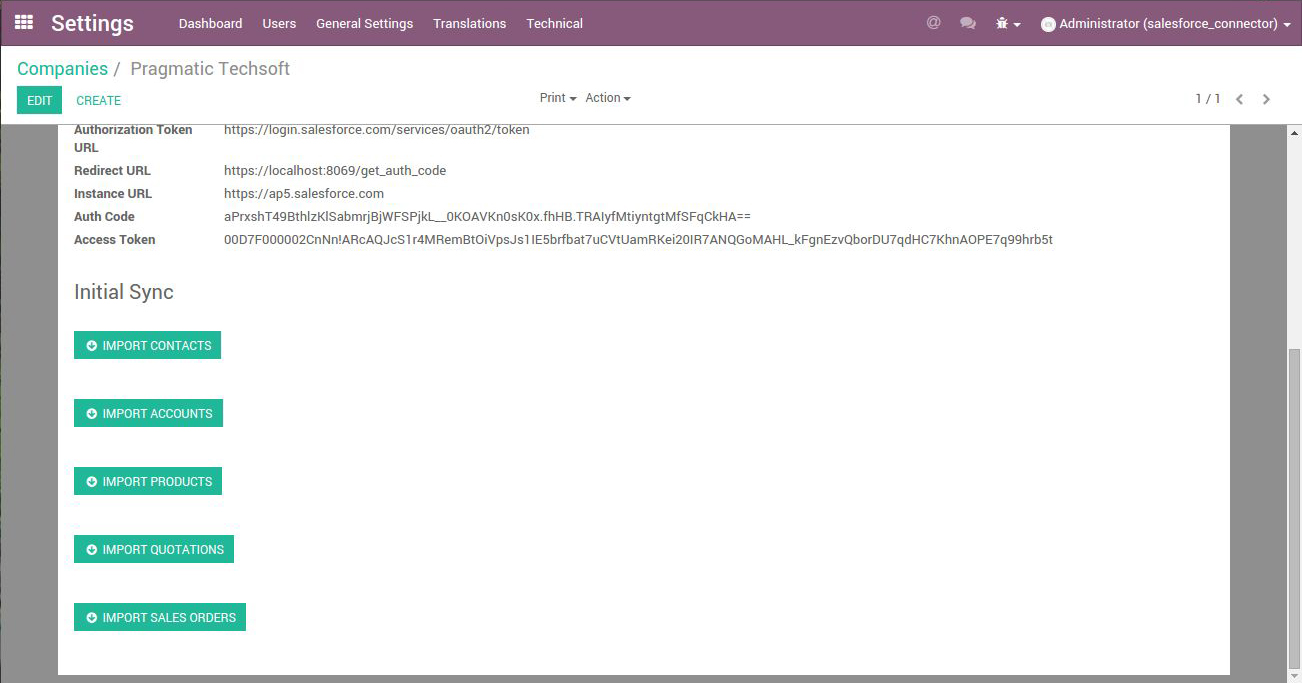
Fig 2
Above screen shows functionalities i.e.) Importing Contacts, Accounts, Products, Quotations, Sales Order.

Fig 3
Above is a account record

Fig 4
Above is a contact record along with linked account, We will import this record in next step.
Let’s start with our main functionality of importing Contacts, Click on Import Contacts Button. In Fig No (2). This will import contacts in res.partner object with parent child relationships( if any) when records are imported we do maintain reference to record in salesforce using its id know as x_salesforce_id field in odoo.
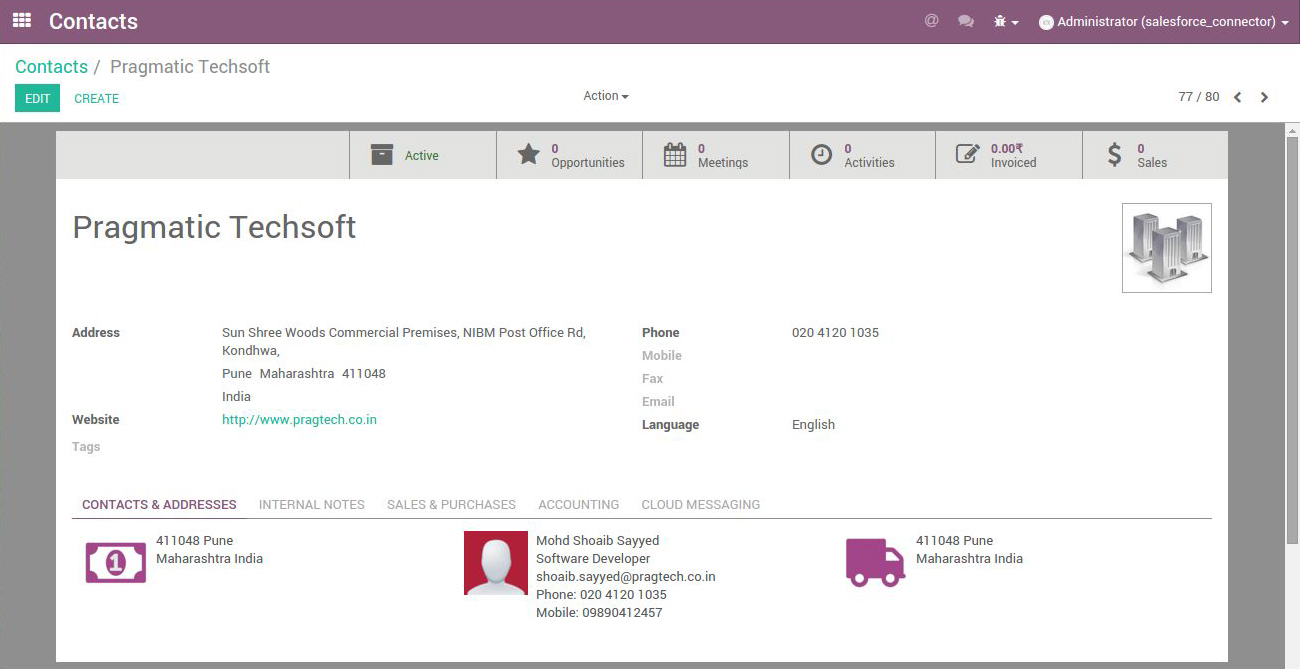
Fig 5
Contact was imported.
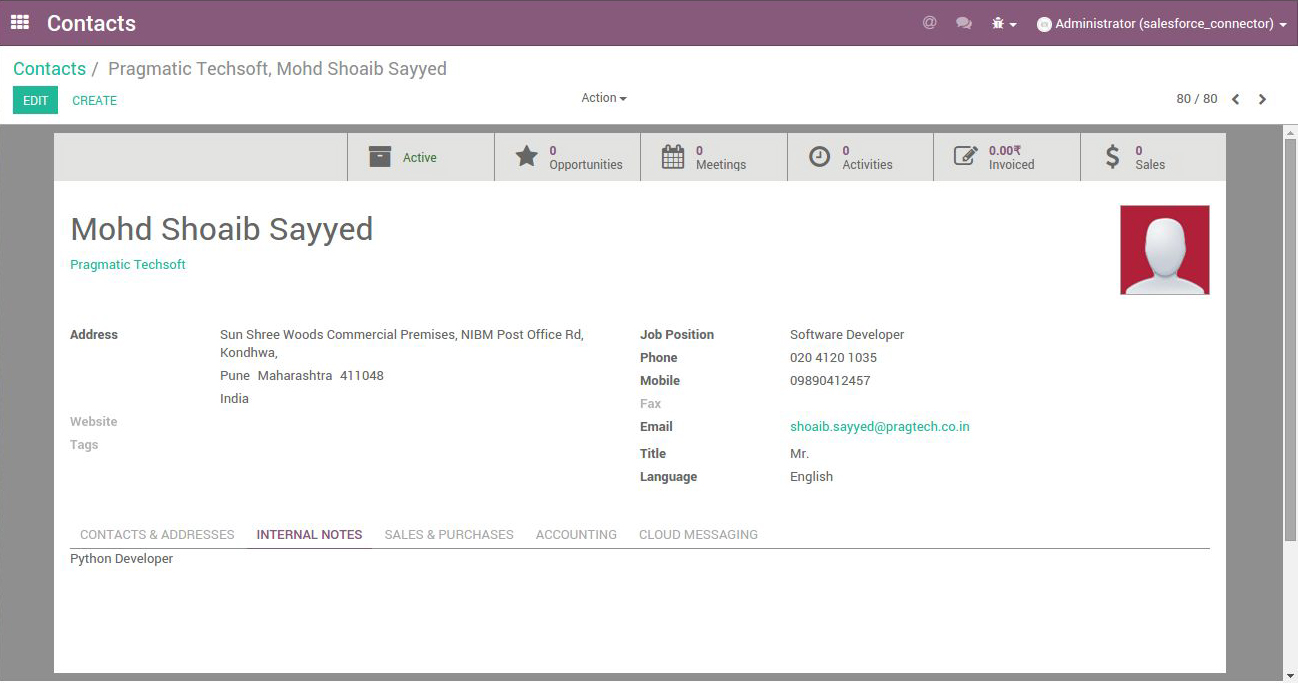
Fig 6
Child record has parent_id linked just like salesforce record.

Fig 7
All Account records in Accounts View of Salesforce.
Click on Import Accounts button as shown in Fig (2).
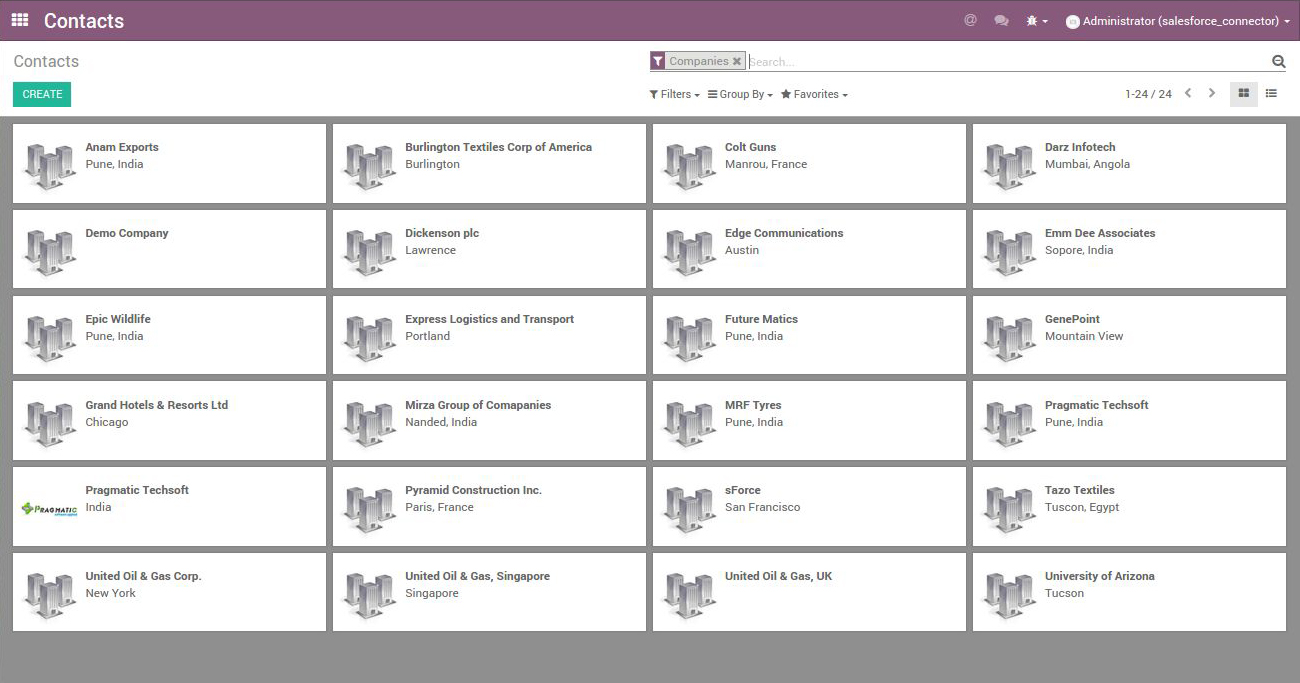
Fig 8
All Account records were imported in Odoo Successfully!

Fig 9
Individual record imported with contacts and addresses attached similar as in salesforce.
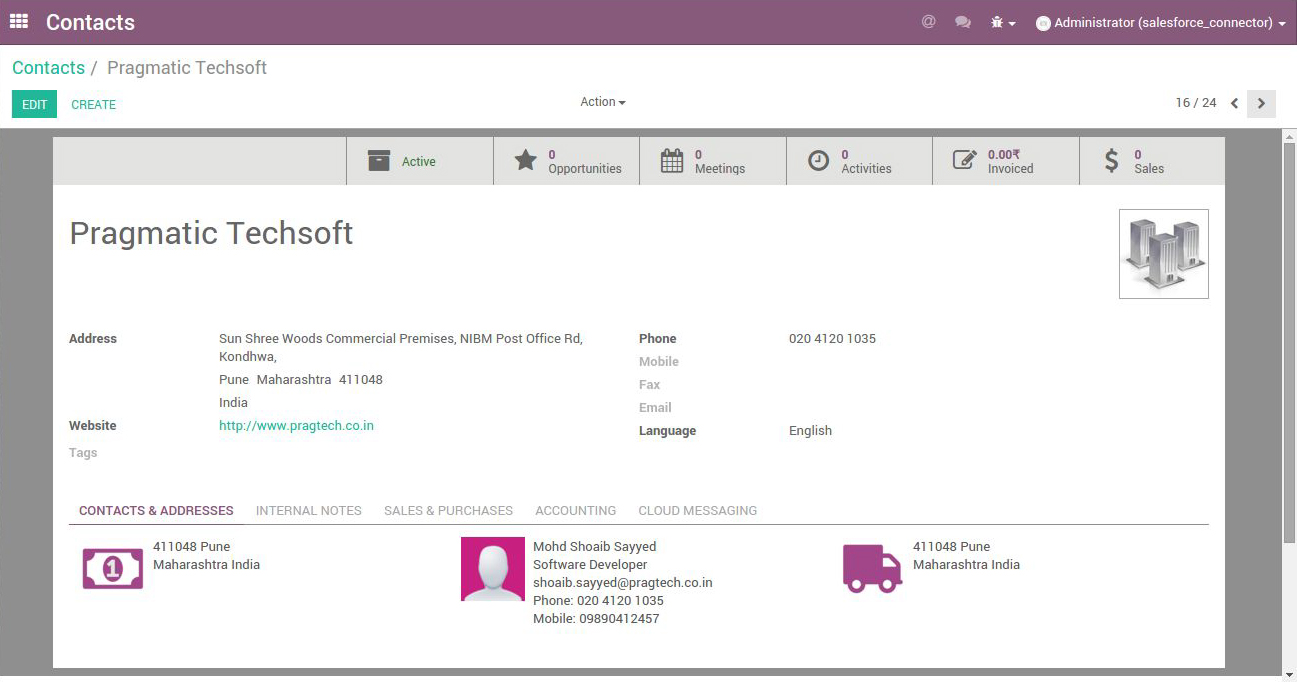
Fig 10
Record showing Account(res.partner of type is_company=true) along with its contacts and addresses.

Fig 11
Above is a company record(is_comapny = true) which we will export to salesforce along with a child record.
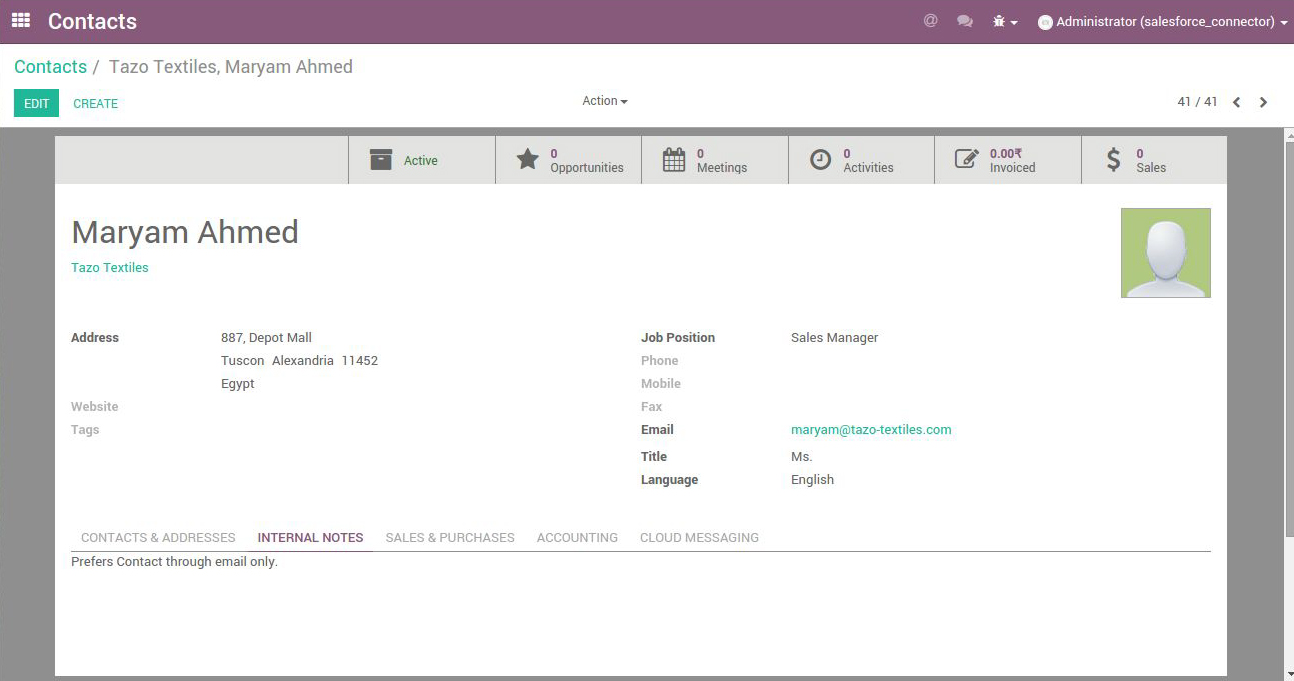
Fig 12
Above is individual type record linked with parent_id which we will export to salesforce.
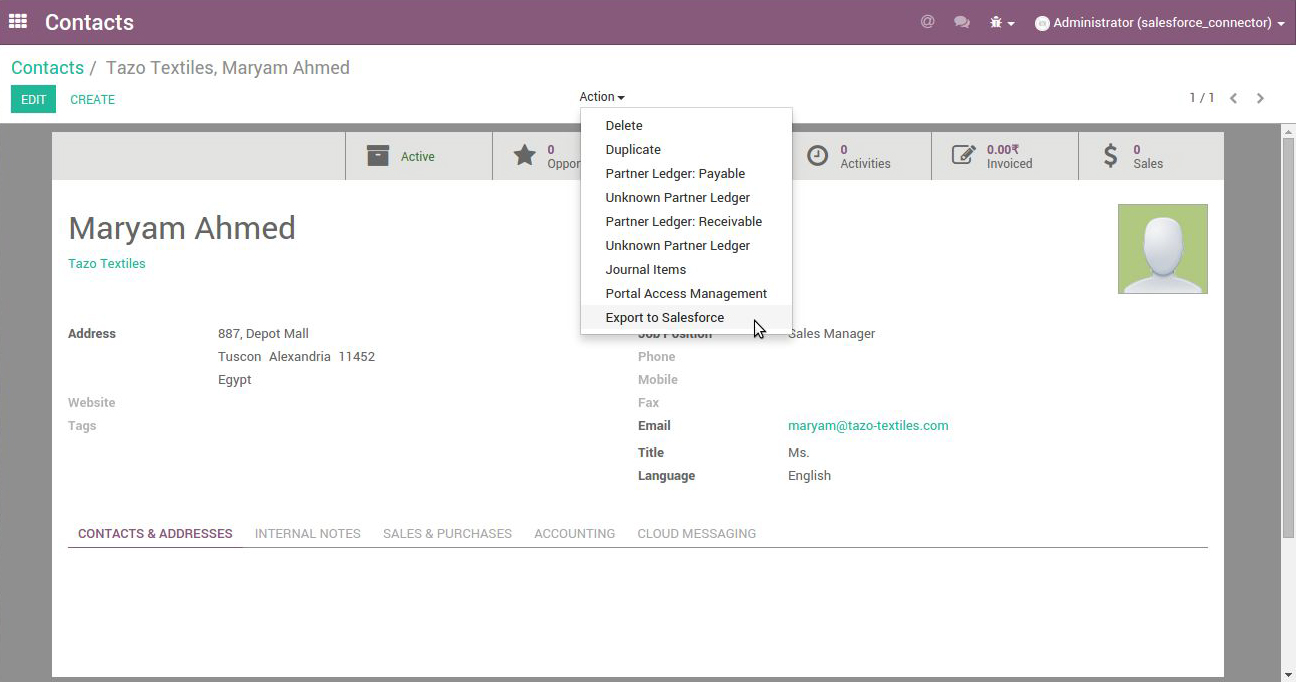
Fig 13
Click on Actions Dropdown, You will see Export to Salesforce Option. Click on that option.

Fig 14
Above is the contact record which was created in salesforce, If you observe carefully you will see Account Name ie.) parent_id created and attached in salesforce, we will see that record in next screen.
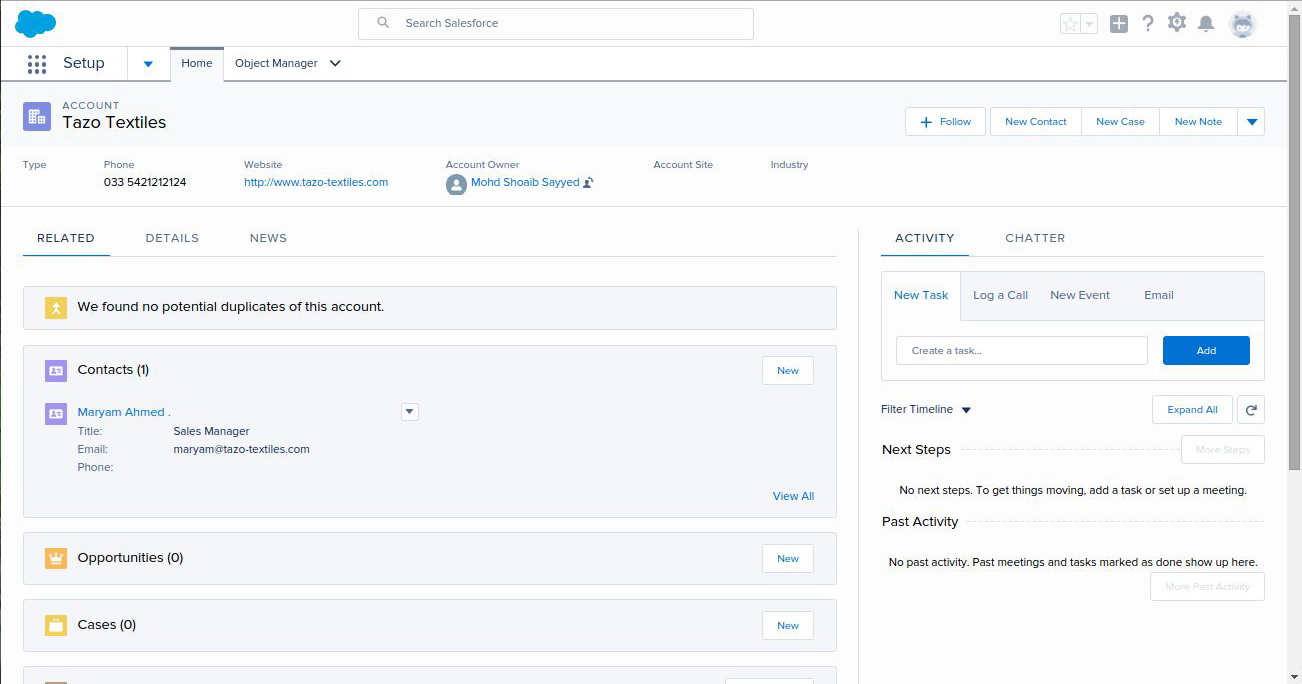
Fig 15
Account record i.e) parent_id record created in salesforce with Contacts attached similar as in odoo.

Fig 16
Let’s take a look at products object in salesforce, In next step we will import these product to odoo.
Click on Import Product button to import products as shown in Fig (2).
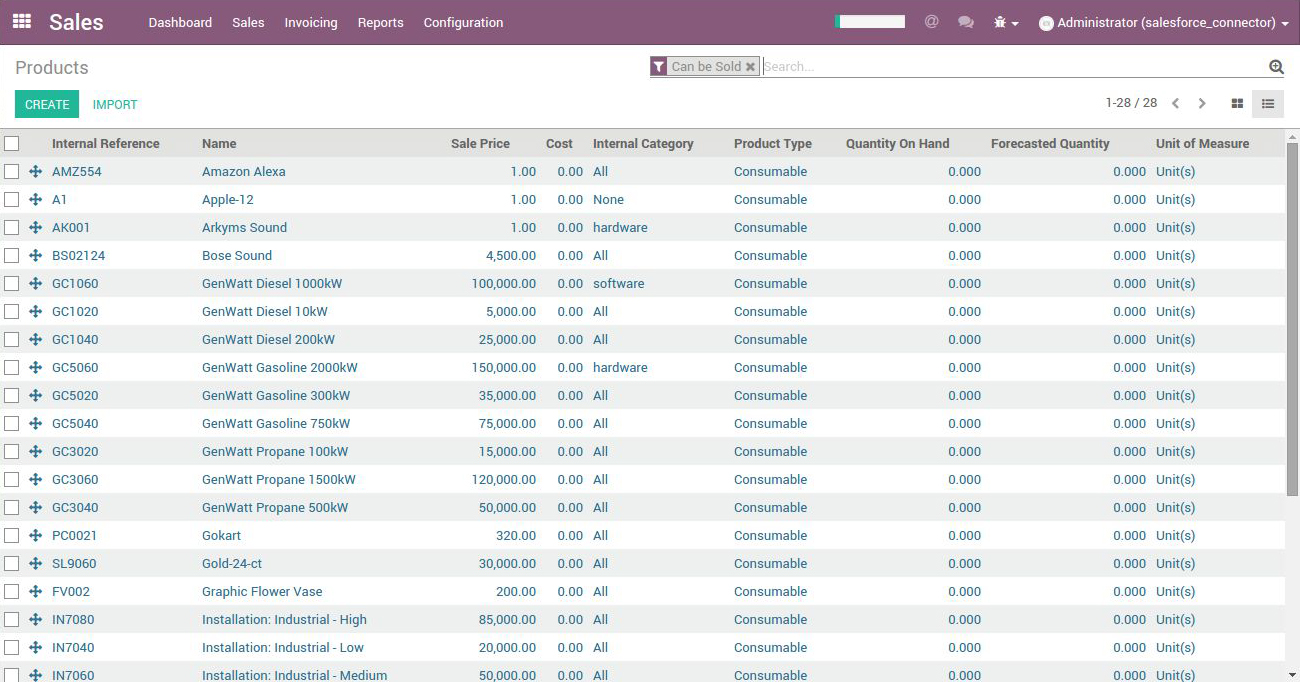
Fig 17
Go to products object in odoo, You will see all products were imported to odoo Successfully.
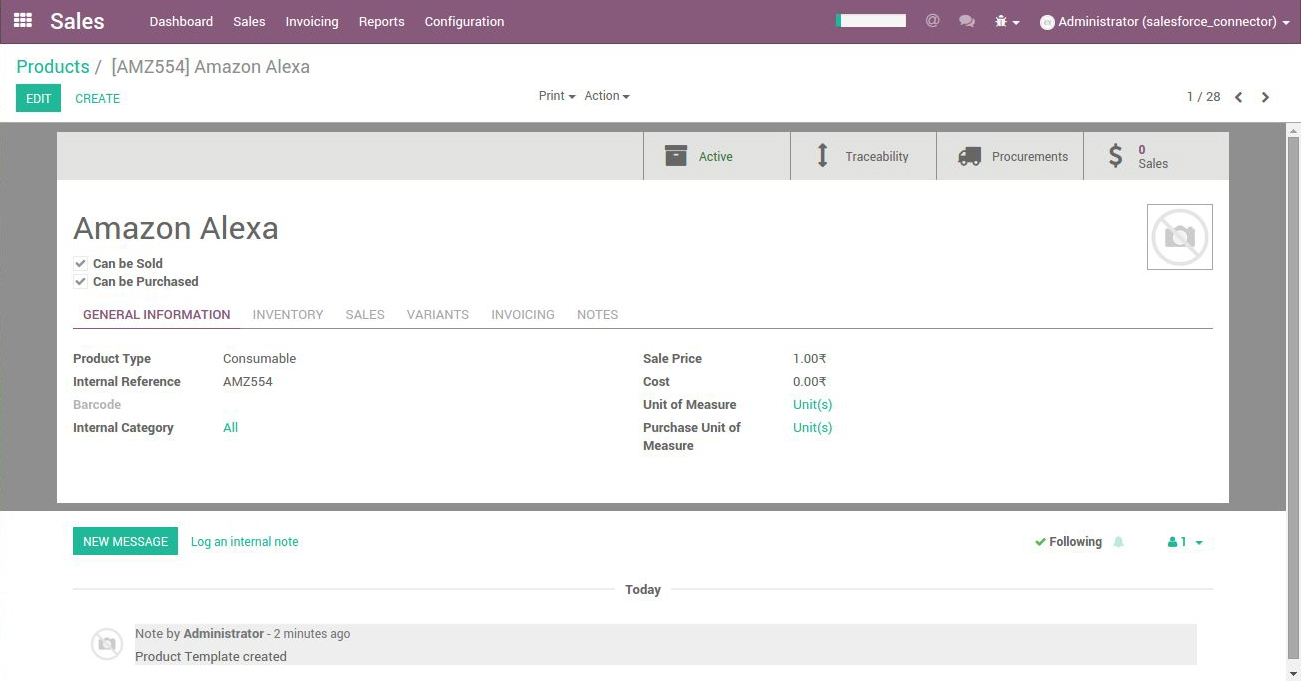
Fig 18
We have mapped Product name, Sale price, Internal category, description_sale, description field to salesforce’s product fields.
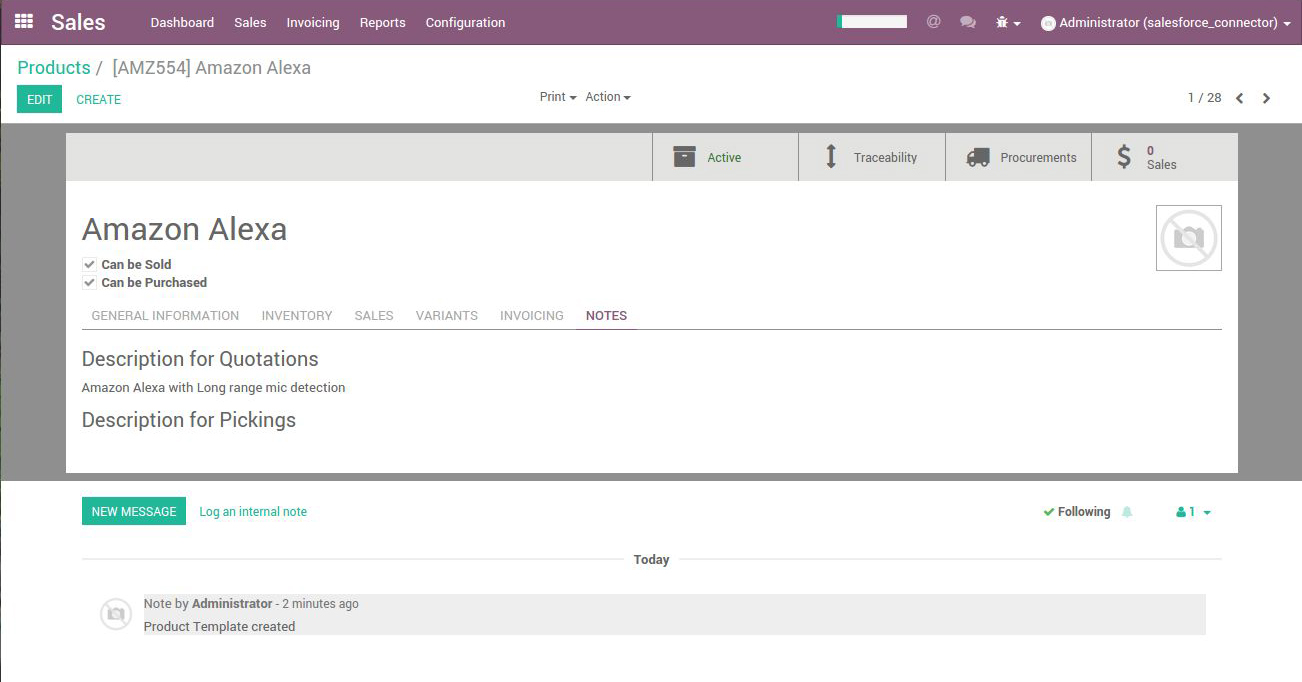
Fig 19
Description of product, mapped with description of product in salesforce.
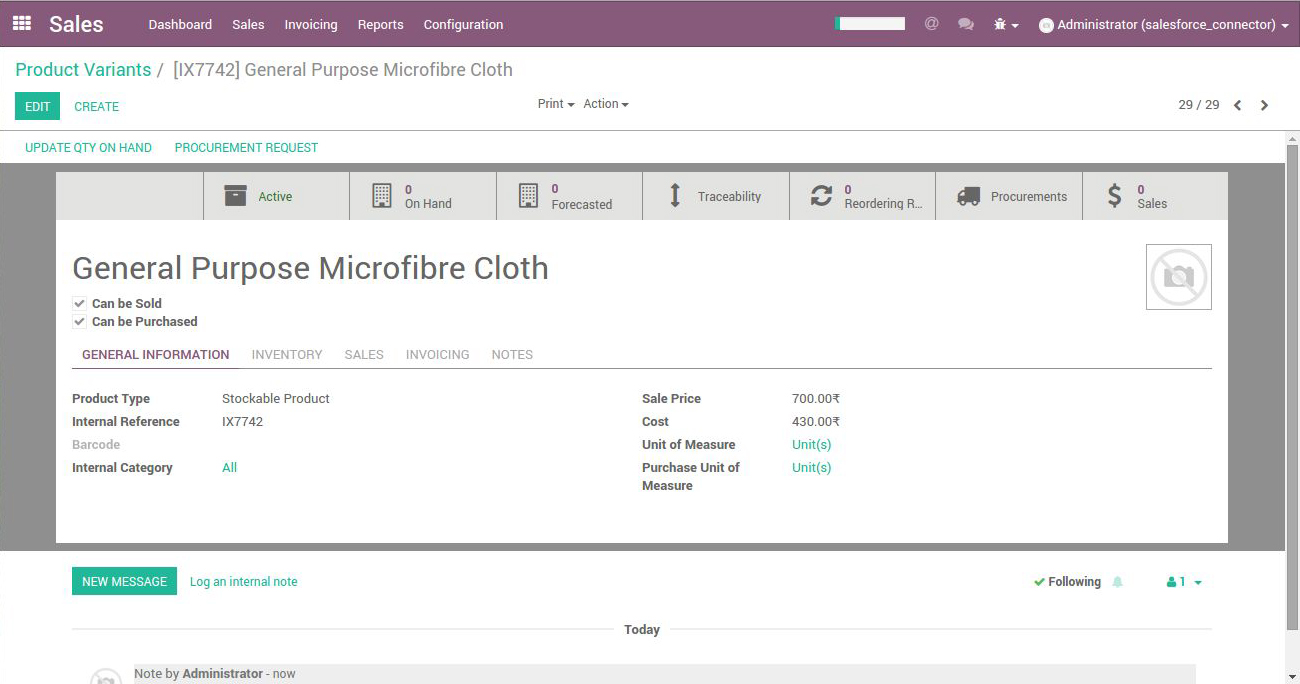
Fig 20
You can export products to salesforce, Create a product from product variant tab
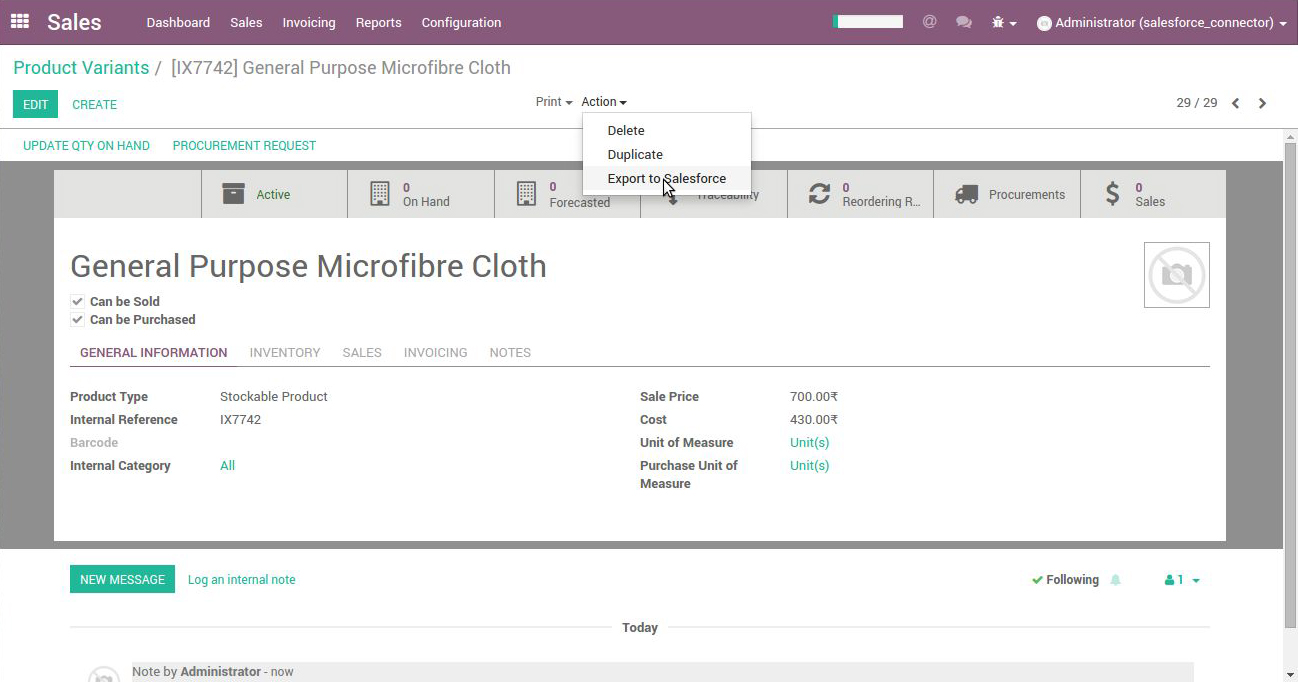
Fig 21
Click on Actions dropdown and click on export to salesforce option.
The record will be exported to salesforce.
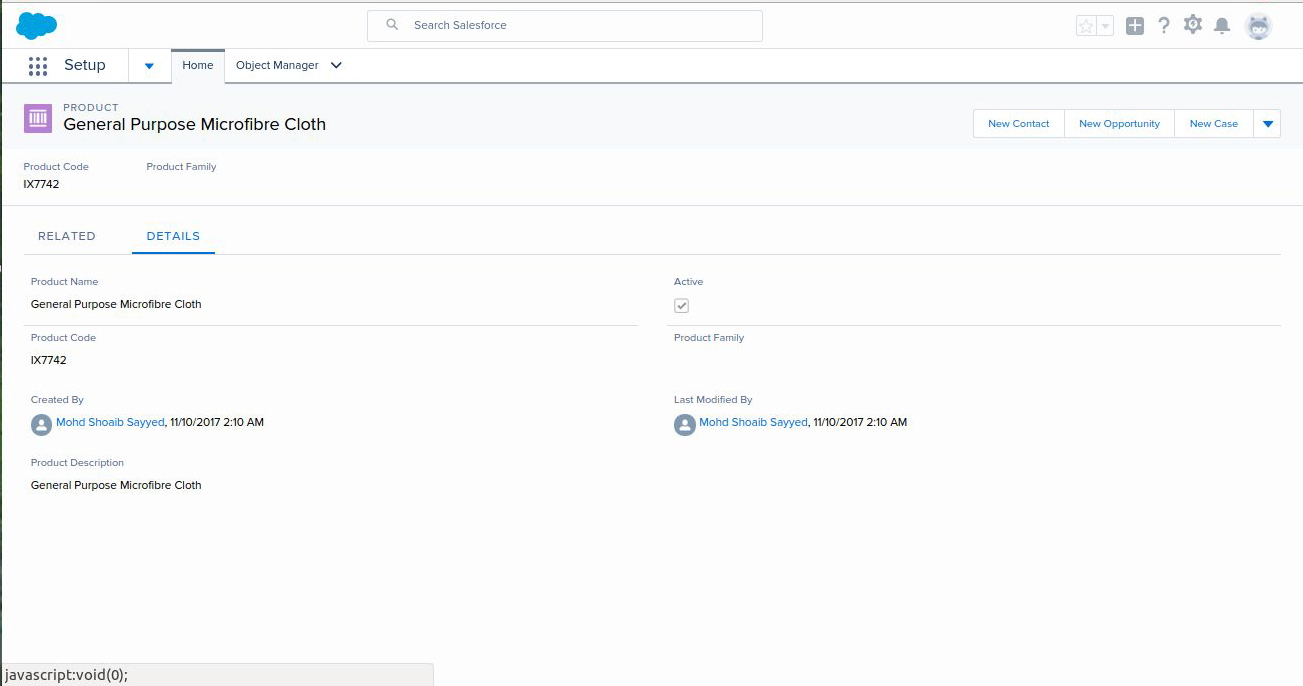
Fig 22
Exported record was created successfully in Salesforce side.

Fig 23
This is a Quotation Generated in Salesforce, In next step we will see this imported to odoo.
Click on Import Quotations button to import all quotes from salesforce as shown in Fig (2).
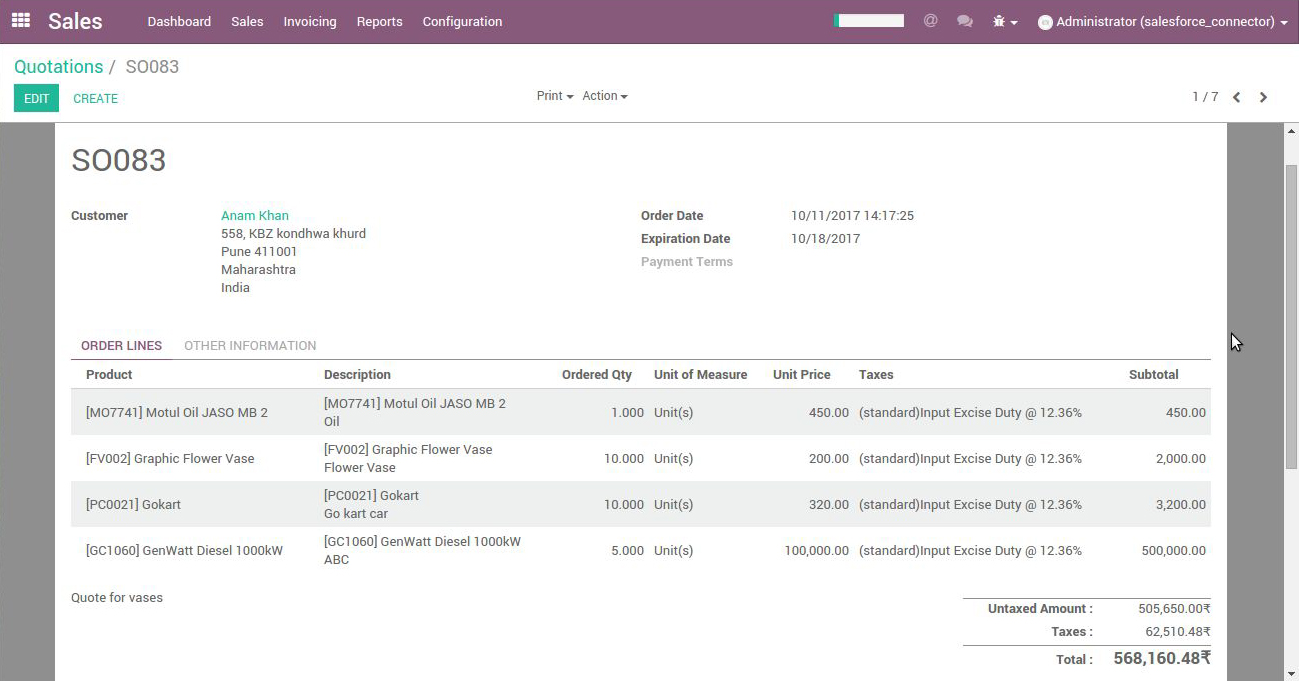
Fig 24
Quotations was successfully imported along with quotation lines, above is sample record of a quotation.
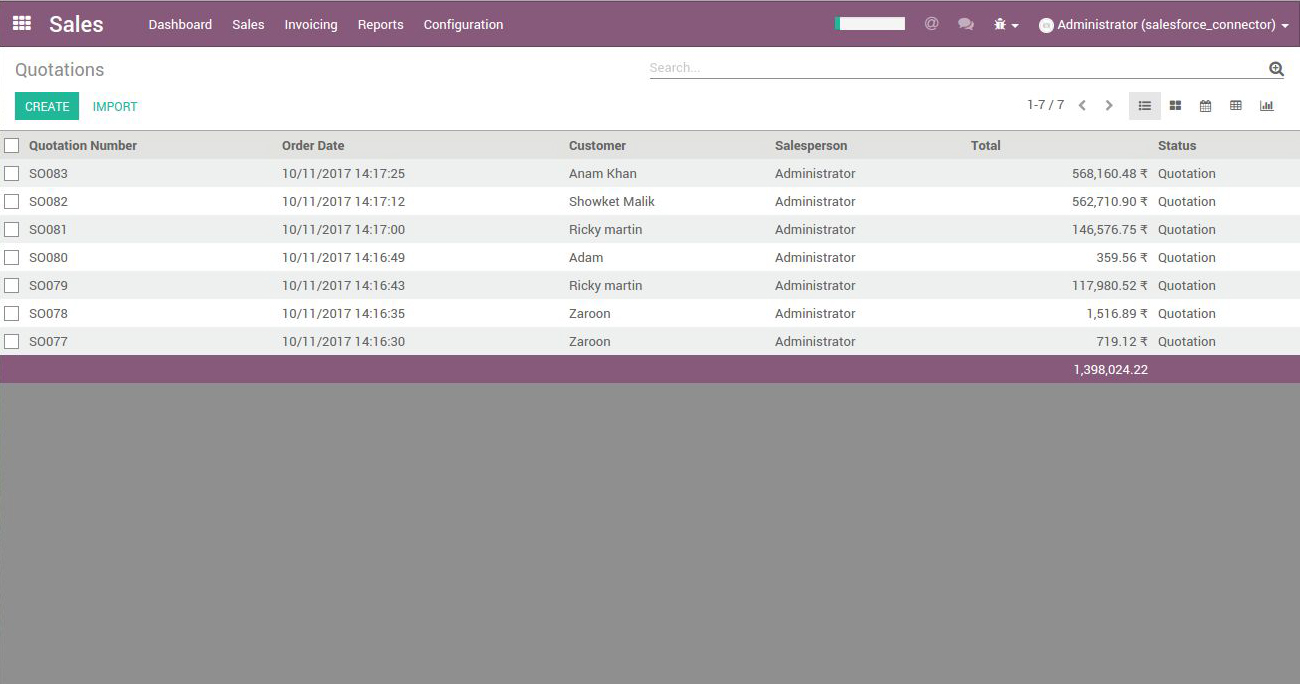
Fig 25
There were 7 quotations in salesforce which were imported to odoo along with their quotation lines.
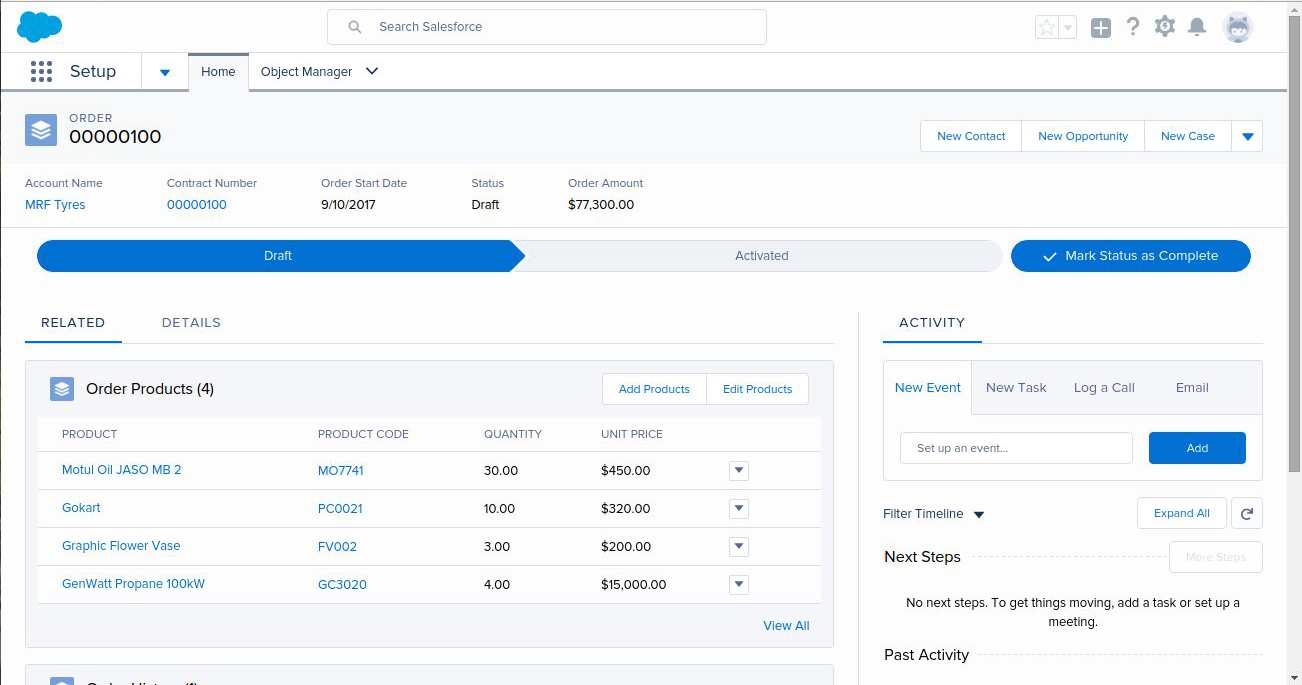
Fig 26
Create a order in Salesforce, Above screen shows a order having 4 orderitems. In next Screen we will see how to import it.
Click on Import Sales Order Button, This will import all sales order from salesforce as shown in Fig (2)
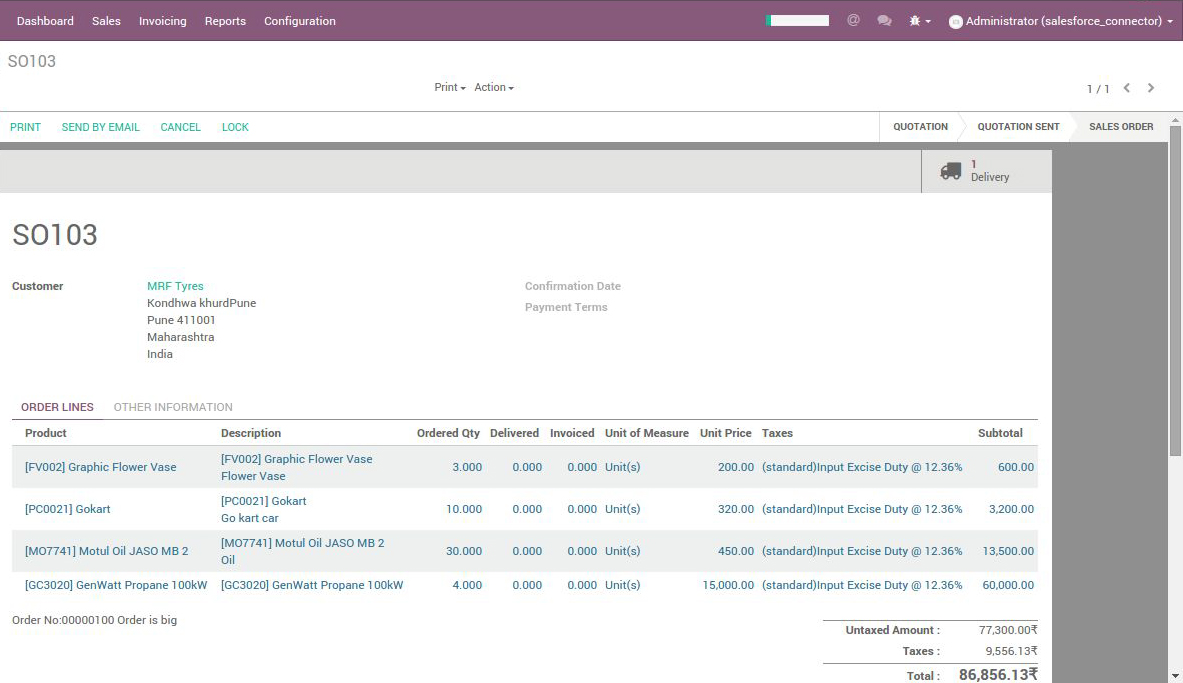
Fig 27
We see the order was imported from salesforce in odoo Successfully, having state as ‘sale’. We also see its corresponding Delivery Order is also created in odoo automatically.
We choose REST API over traditional SOAP API due to following benefits of REST API over SOAP API:
Salesforce and Odoo are two great products, If you need more functionality in connector App depending on your business requirements we can customize it for you.
Leave a Reply
You must be logged in to post a comment.