

At Pragmatic we have developed Odoo Paediatric Clinic Management with all the features needed for a modern children clinic.
This module supports all paediatrician clinic activities, from the registration of patients (Child data along with its parents data), doctors, assistants and vendors to medical appointments, agenda, medical consultation, consultation paper´s templates (diagnosis and recommendations), lab exams control (both request and results) and with some special functionalities in regards to the children growth benchmark from WHO (World Health Organization) and vaccination management.
Features List:-
Registration for-
Patients, Families, Doctors, Employees, Vendors and Companies
New set of information for Patient:-
It is associated with the Medial Appointment (Doctor, Patient, Specialty, Office)
Sections of the consultancy:
In Reason:
A reason for consultation or Symptom field exist to allow the doctor to describe what the patient was feeling.
In Diagnosis: –
A free multiline text Observation field is given to personalize the consult.
Doctor can select the printing diagnosis template (i.e.: blood exam request or x-ray, etc) to be delivered to the patient
In prescription: –
One or more prescriptions can be created per diagnosis
Doctor will select the printing prescription template to be delivered to the patient
In growth section:-
Doctor can register the current weight, height and head circumference diameter of the child.
In vaccination:-
Doctor can select from vaccines table.
Doctor can describe the phase of the Vaccine
Doctor can describe the applied dosage
Doctor can describe if there was any reaction in an Observation.
Pragmatic has developed module for Pediatricians to compare growth of a kid with the standard growth chart. Growth charts consist of a series of percentile curves that illustrate the distribution of selected body measurements in children. This feature can be used by pediatricians, nurses, and parents to track the growth of infants and children.
Defining Growth Chart in System
1) First you have to create standard growth chart for boys and girls as per standards.
2) Select either Boys or Girls Growth Chart on the left hand side as shown in below picture and click on Create button. 3) You can create standard graph from this option. Fill the details of age, height, weight, head circumference to create standard graph.
3) You can create standard graph from this option. Fill the details of age, height, weight, head circumference to create standard graph.

4) You can fill the data from WHO standards as shown below.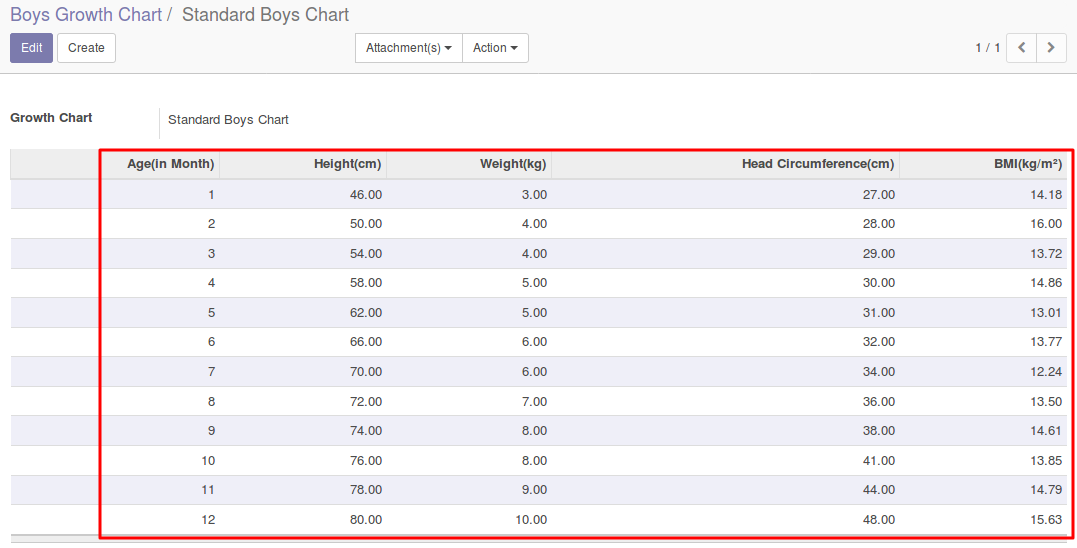
5) Now your standard chart is ready.
6) For every appointment of that patient, doctor will note the details of Weight, Height, Head circumference and BMI as per reading and feed into the system.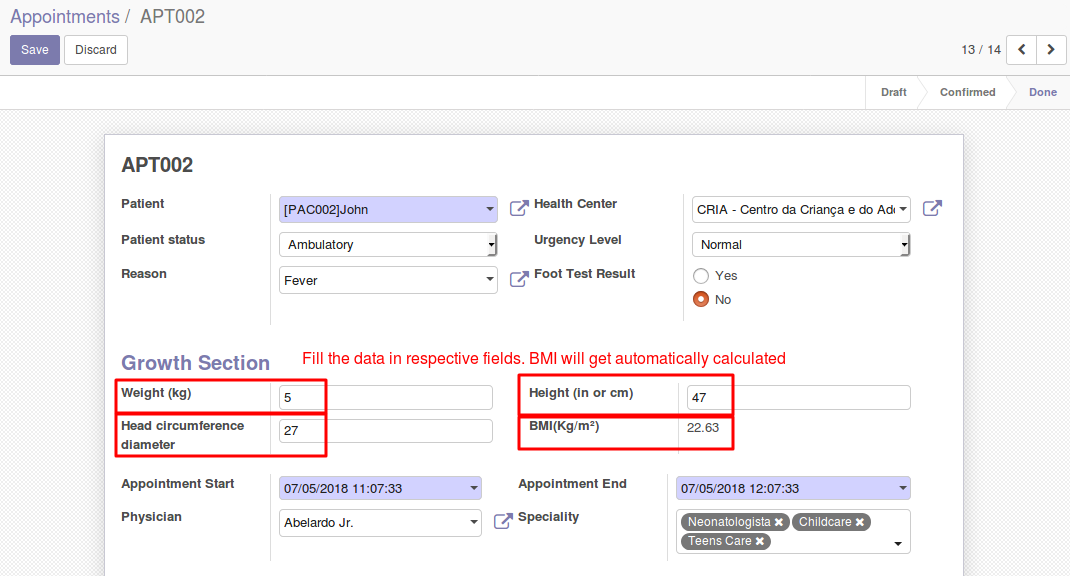
7) Doctor can see the history of all the appointments and details of the same in patient form as shown below: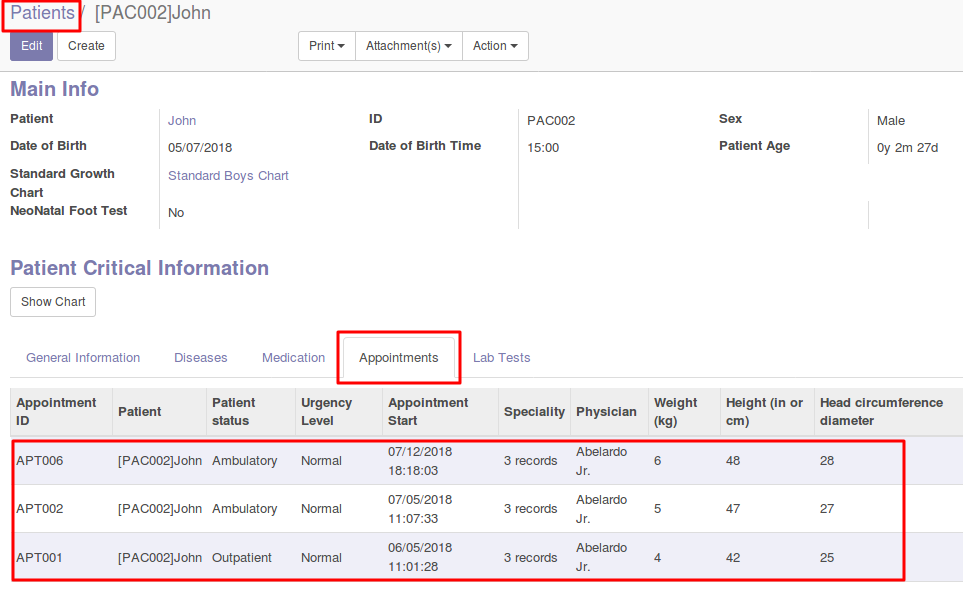
8) To see the growth chart of the patient. Select Patient and click on ‘Show chart’ button as shown below: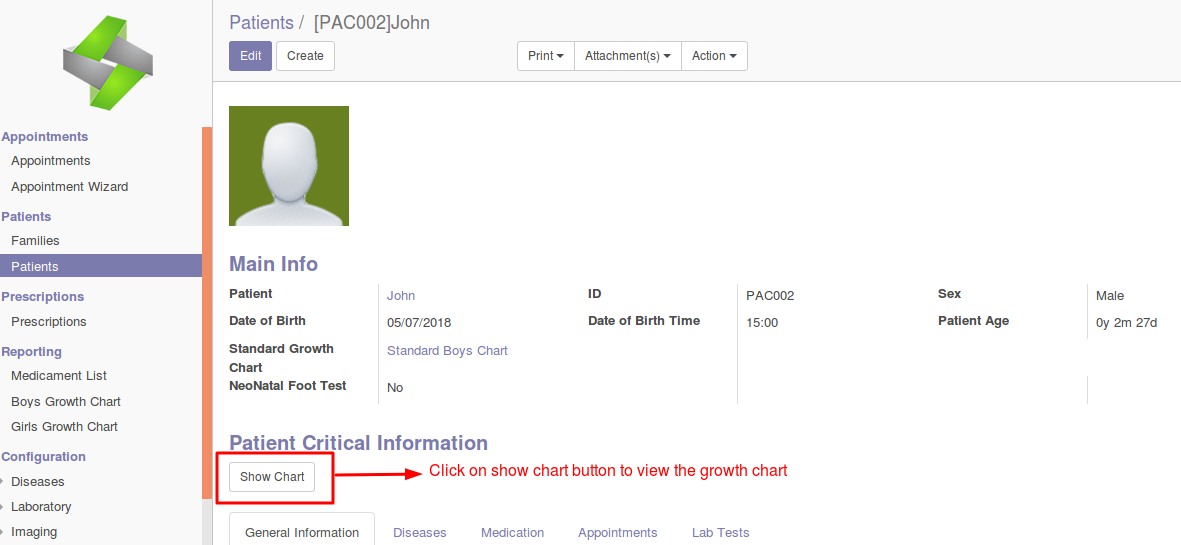
9) Growth chart will open with all the details of patient actual data recorded during the appointment. This chart will help pediatrics to evaluate the progress made by child.
10) In growth chart you can see the comparison between standard and actual data. Standard data is the data you specified in the standard growth chart and actual data is the data filled during the patient’s appointments.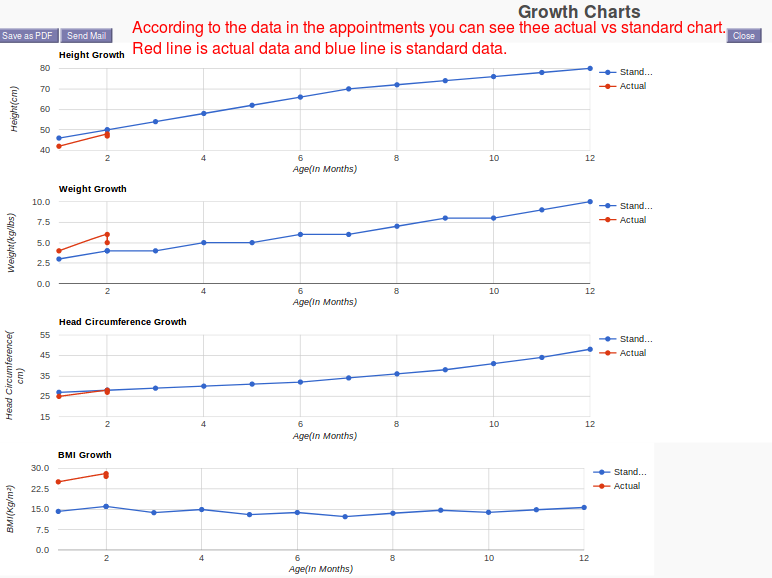
Leave a Reply
You must be logged in to post a comment.