

Whatsapp is an immensely popular chatting app used by 1.5 Billion people worldwide. It has an easy interface and can be used powerfully with Odoo. This module is a Centralise d solution and can have multiple use cases like, helpdesk, FAQ, promotions, Survey, Feedback etc.This is like an IVR for whatsapp which can be called an interactive text response system. A simple solution is the best solution and this application is the perfect example of this saying.
Hence, from this report company will understand about the tax value. Tax amount is very important during audit of a company. Hence this report is extremely important for any company.
In Odoo, go to Whatsapp Central Menu → Whatsapp Central Here you can create the parent child records.

Hierarchy Level.
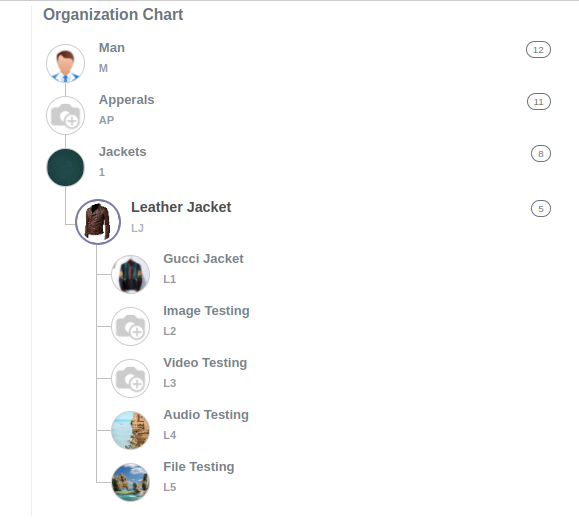
We have defined this above level hierarchy. Currently we have configured the different actions in particular records. for example in Gucci Jacket we have set the Here we have defined the Action and we have also set the type. We have defined the following type in the action:
Send Text: You can send the text message whatever you have set in the URL as a text.
Send Image: It will send the image file you have set in the URL.
Send Video: It will send the Video file of the set URL.
Send Audio: It will send the Audio file of the set URL.
Send File: It will send the File of the set URL.

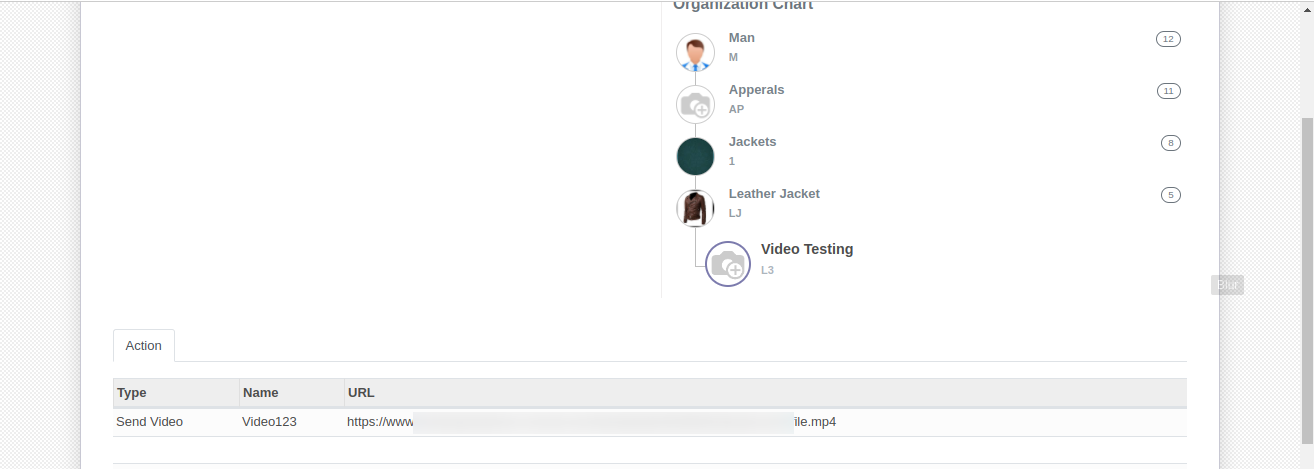

We can set as per our requirements and select the type and set the URL.
After setting up all the configuration of the action type. We just need to send the message on the scanned number. By default the initial message is the hello, hey or hi and it is the configuration which we have defined above.
When we send the message Hello, Hey or Hi. This is not case sensitive. It will give the response based on what we have configured.
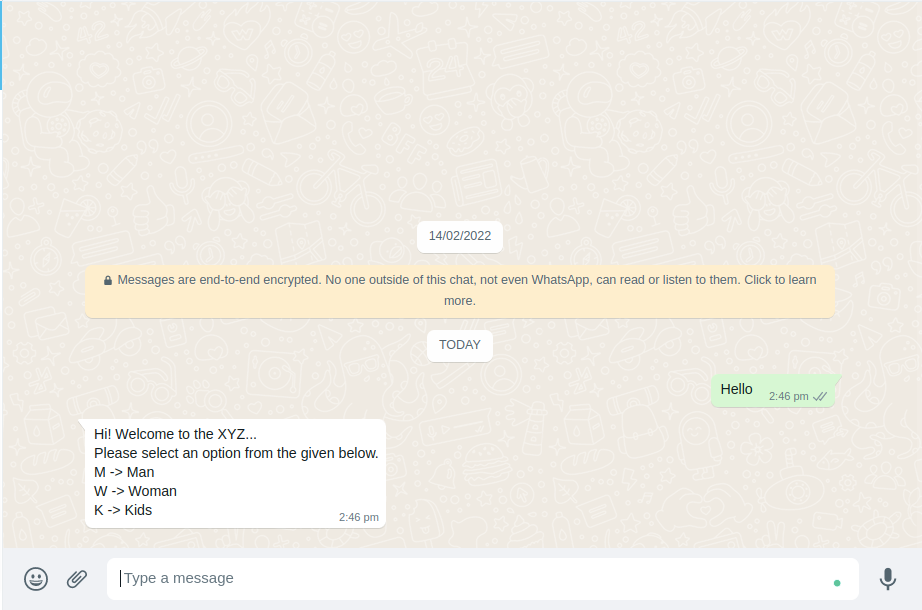
If we type M or m it will give another response based on what we have configured.

If we send the wrong code then it will give the below message.

If we send the proper code like AP or ap etc then it will give the below response.

If we want to go to the Main Menu (We can send the * ) or Previous Menu (We can send the #) then we can also send the code for that. This code is also dynamic for Main and Previous Menu. We can configure this depending on our requirements.
If we send the *(Which we have set the Main Menu Code) then it will give the Main Menu response.
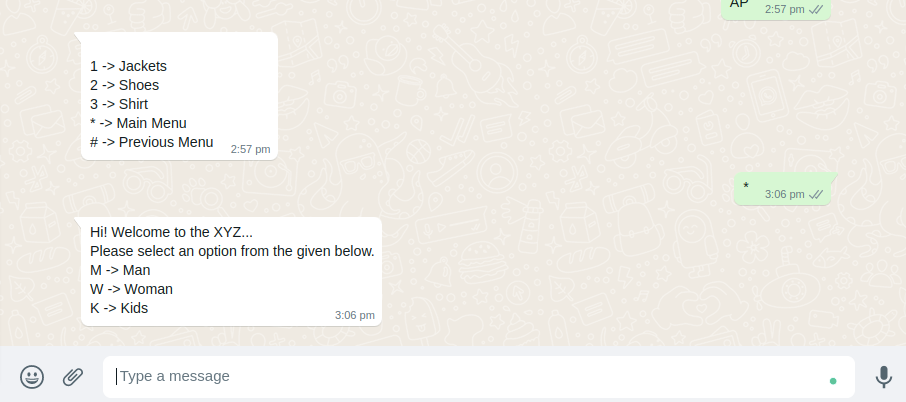
Again we send then M then send the AP so it will return the below Message.
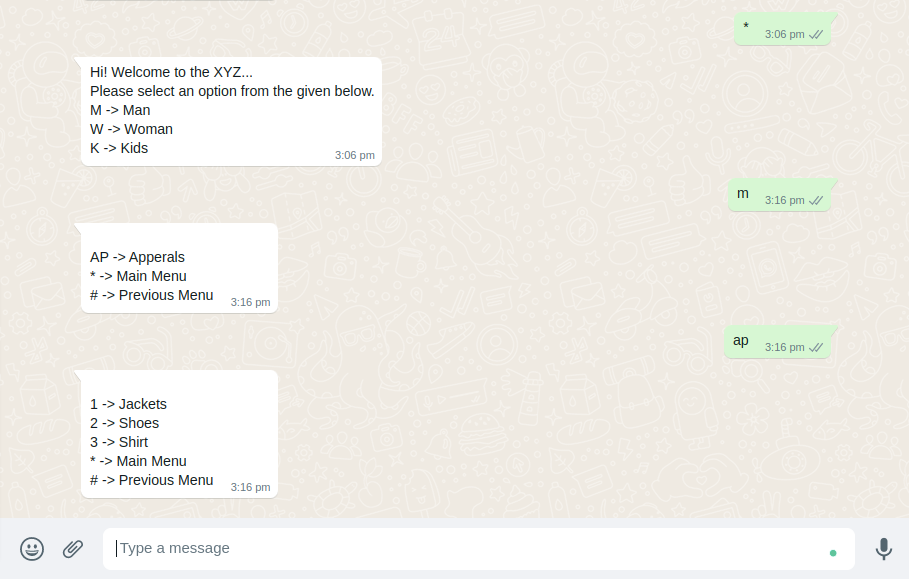
In this Example we have added the 4 to 5 level Hierarchy.
If we type 1 and send then it will give us another list of the options and again if I type lj or LJ then it will give us another menu. This is the last one. It is based on the configuration.

In the above last message we have configured a different action. This example is set for the testing purpose.
Now i Type the L1 and send it. It will give the below response.

Here it gives the response the Audio File and the Image File because we have configured it in the action. Which we have already configured above.
If we Type the L2 and send it. It will give the below response.
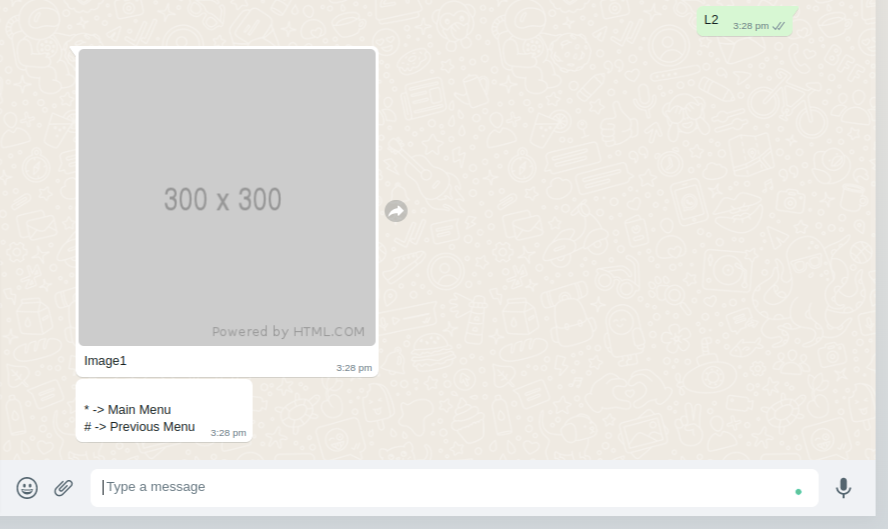
Above response comes because we have configured it below.

If we Type the L3 and send it. It will give the below response.
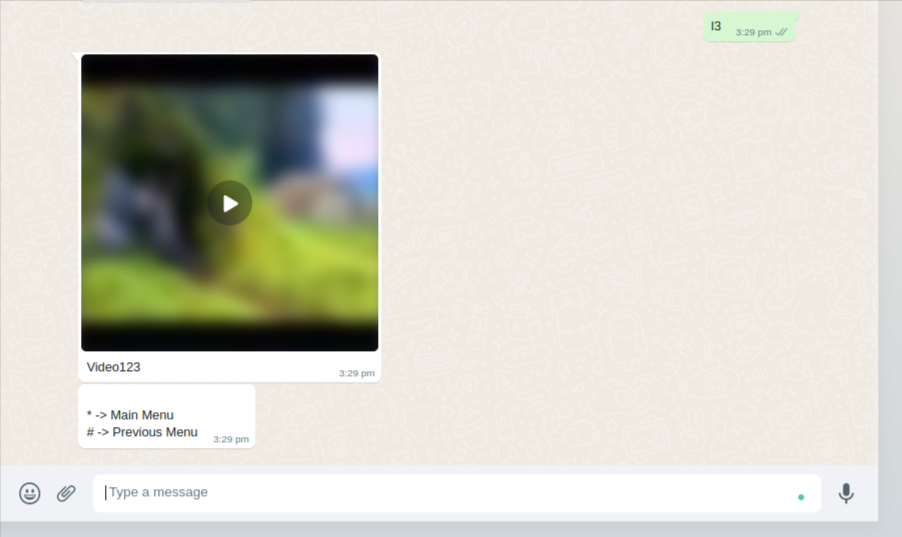
Above response comes because we have configured it below.

If we Type the L5 and send it. It will give the below response.

Above response comes because we have configured it below.

Leave a Reply
You must be logged in to post a comment.