

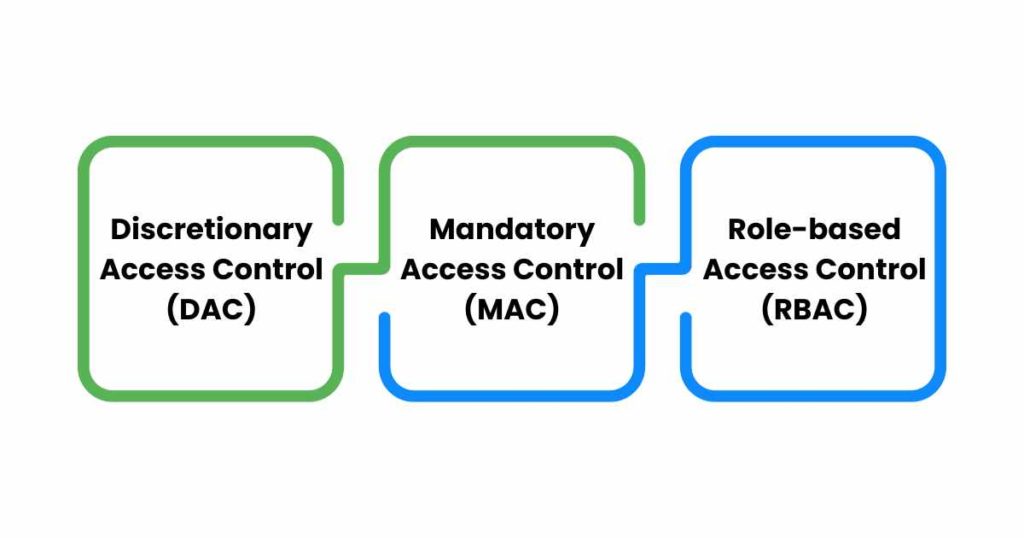
1) Discretionary Access Control (DAC) : This type allows the owner of the information or any object to regulate who can access specific resources. For instance, a project manager could have the discretion to determine which team members can access certain project documents.
2) Mandatory Access Control (MAC) : Under MAC, access permissions are assigned based on regulations or policies. This is often seen in organizations with highly classified or sensitive information.
3) Role-based Access Control (RBAC) : Here, access permissions are granted according to roles within the organization.
For example, a Sales executive might have access to sales records but not to financial data.
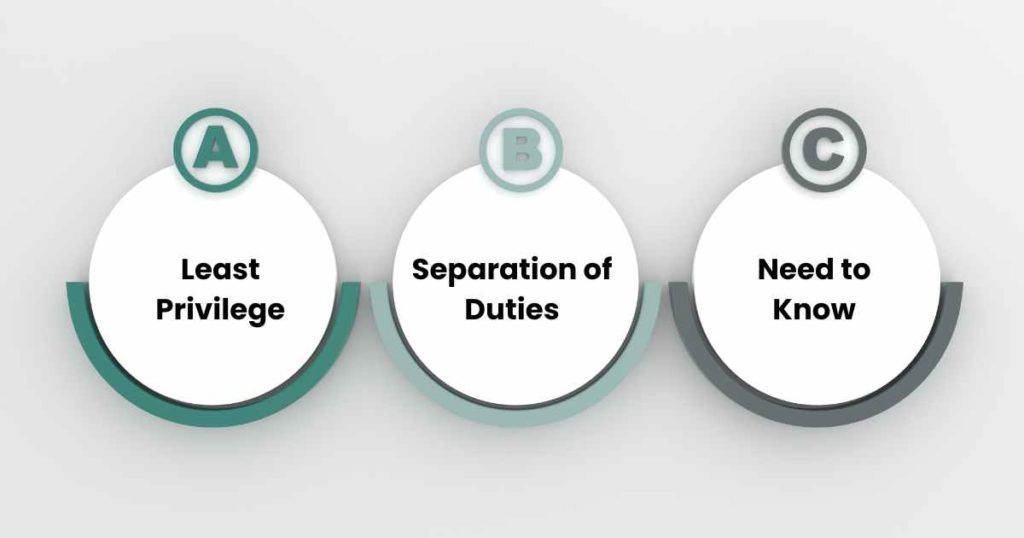
1) Least Privilege : This principle suggests granting only the bare minimum permissions necessary for users to accomplish their tasks. It helps in minimizing potential damage in case of accidental mishaps or intentional malfeasance.
2) Separation of Duties : By dividing tasks and privileges among multiple people or systems, this principle helps prevent fraud and errors.
3) Need to Know : Access to information should be granted only if it’s necessary for individuals to perform their duties.

1) Streamline Permission Management : By organizing users into groups, administrators can manage permissions efficiently, reducing the overhead of managing permissions individually.
2) Enhanced Security : Groups provide a way to easily update access rights for multiple users at once, which is especially useful in case of role changes or departures.
3) Consistent Permissions : Ensures that all users with similar roles have the same access rights, promoting consistency across the organization.
TYPES OF ACCESS RIGHTS
ASSIGNING ACCESS RIGHTS
PURPOSE OF RECORD RULES
Record rules provide a mechanism to define access control at a record level, allowing for a fine-grained control.
These rules can be used to restrict access to specific records based on certain criteria, ensuring that only authorized personnel can access or modify them.
CREATING AND MANAGING RECORD RULES
Example :
python
model = ‘sale.order’
domain = [(‘amount_total’, ‘>’, 10000)]
groups = [(‘ref’, ‘=’, ‘sales.group_sale_manager’)]
In this example, only members of the “Sales Manager” group can access sales orders with a total amount greater than $10,000.
BENEFITS OF SECURITY GROUPS
Additional Security Layer : Security groups add an extra layer of security by allowing restrictions based on various criteria like IP addresses.
Prevent Unauthorized Access : They help in preventing unauthorized access to sensitive information by ensuring only authorized personnel can access certain data based on predefined criteria.
CREATING AND MANAGING SECURITY GROUPS
Mastering the access control and user permissions in Odoo 17 is instrumental in maintaining a secure and efficient operational environment.
This guide provides a pathway to understanding and implementing these crucial features, ensuring your Odoo ecosystem remains robust and well-guarded.
Pragmatic Techsoft has a rich history of successful Odoo migrations, establishing itself as a reliable partner for Odoo upgrades.
Our adept team ensures a smooth transition, helping you unlock the enhanced features and benefits of the latest Odoo versions seamlessly.
Leave a Reply
You must be logged in to post a comment.