
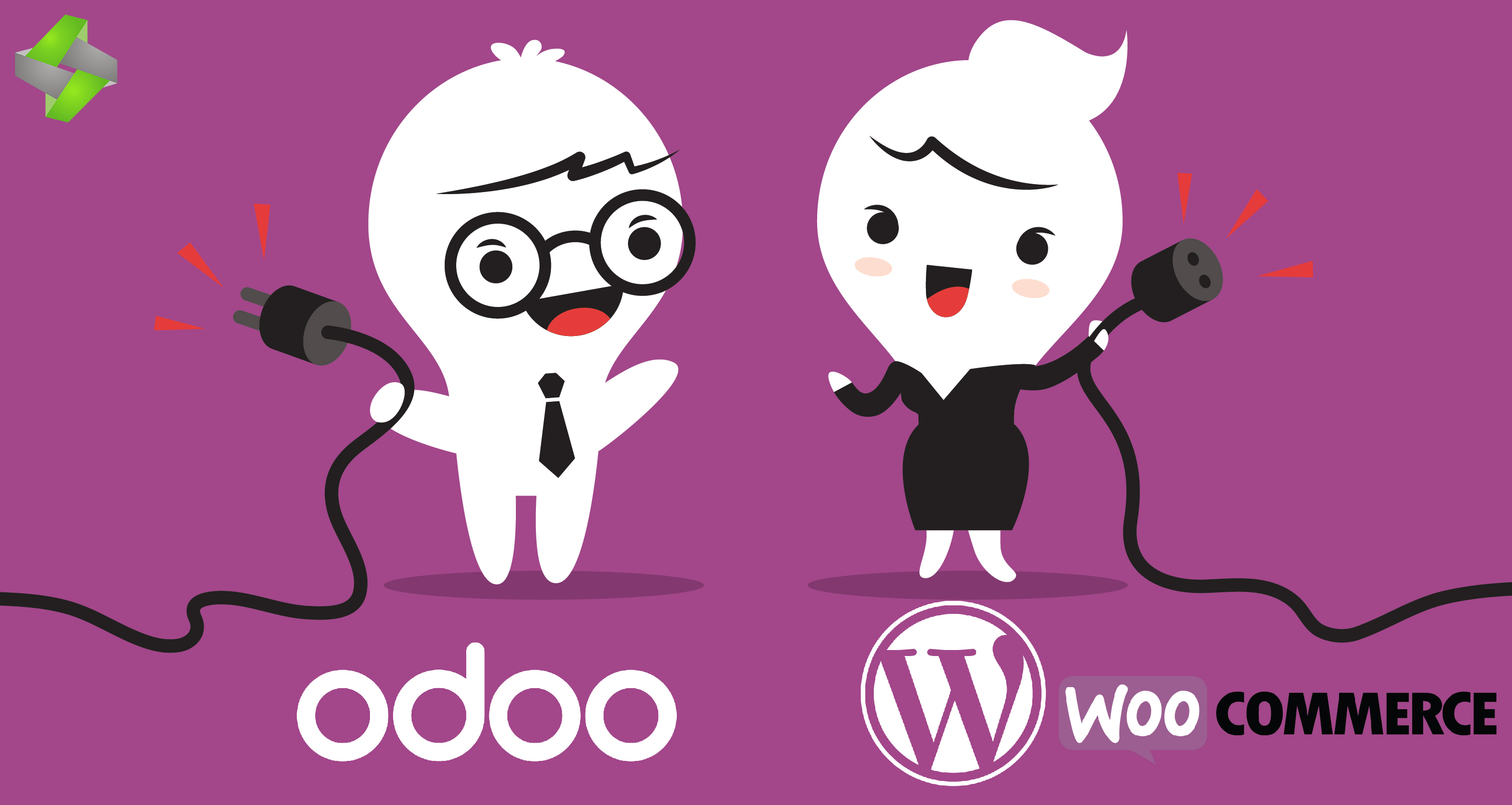
We had a customer who was using WordPress and wanted to integrate their commerce with Odoo. We configured the WooCommerce plugin along with connector to Odoo. WooCommerce is business E-commerce tool which is basically used to provide platform for buying and selling anything. Woocommerce gives complete store owner and developer control. So we are using here odoo as backend engine for all business operations and at woo-coommerce having your online store then it will be very essential to integrate woocommerce store with odoo. Pragmatic offer connector module for Woo-commerce to manage and automates your vital business process and saves your time by instantly entering items and inventory from your Odoo instance into WooCommerce and automatically importing WooCommerce orders and customer data into Odoo. Here are the steps we followed to get this working.
After installation of this module, you will able to see the menu for WooCommerce Instance configuration on a following path.
Path: Connectors → Queue → Backend menu.
Here you can select preconfigured WooCommerce Instances from the list or if no any Instances configured, then you can click on link Create more Instance in order to create new one.

After clicking on the check connection button, will get Successful connection message. Then we have following features.
Here we are importing the product categories from woocommerce in to Odoo.
Once we click on the Import in background for import category, it will import from woocommerce into Odoo.
Below screenshot will show imported categories.
Here we are importing products from woocommerce into Odoo.
Once we click on the Import in background for import product, it will import from woocommerce into Odoo.
Below screenshot will show you the imported products.
Here we are importing customers from woocommerce into Odoo.
Once we click on the Import in background for import customers, it will import from woocommerce into Odoo.
Below screenshot will show you the imported customers.
Here we are importing sale orders from woocommerce into Odoo.
Once we click on the Import in background for import sale orders, it will import from woocommerce into Odoo.
Below screenshot will show you the imported sale orders which will be in the draft state.
Leave a Reply
You must be logged in to post a comment.